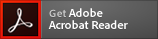Select your operating system:
- All
- Windows
- Mac
- Linux
OS Version:
OS Categories:
OS Version:
-
CAPT Printer Driver & Utilities for Mac V10.0.8 [macOS 10.13.6 - macOS 15.3.1]
For macOS 15, 26th February 2025 -
CAPT Printer Driver & Utilities for Mac V10.0.4 [macOS 10.13.6 - macOS 12.4]
For macOS 12, 21st June 2022 -
CAPT Printer Driver & Utilities for Mac V3.93 [Mac OS : 10.7/10.8/10.9/10.10/10.11/10.12]
For macOS v10.12 -
CAPT Printer Driver for Linux V2.71
For Linux 32bit -
CAPT Printer Driver & Utilities for Macintosh V3.90 [Mac OS : 10.5/10.6]
For Mac OS X v10.6 -
[Windows 64bit] LBP3250 CAPT Printer Driver (R1.50 Ver.1.10)
For Windows 10 x64 -
[Windows 32bit] LBP3250 CAPT Printer Driver (R1.50 Ver.1.10)
For Windows 10
-
Cleaning the Fixing Roller
-
Turning the Printer ON/OFF
-
Uninstalling User's Guide
-
Uninstalling the Printer Driver
-
Uninstalling the USB Class Driver
-
Checking the Processor Version of Windows Vista
-
Configuring the Print Server (Printing from a Network Computer by Sharing the Printer on a Network)
-
Installation on Clients (Printing from a Network Computer by Sharing the Printer on a Network)
-
If the Printer and Computer Are Connected by a USB Cable (Installing the Printer Driver)
-
Precautions for Handling the Toner Cartridge
-
If You Want to Connect the Printer and Computer with a USB Cable
-
Connecting the Printer and Computer
-
Changing the Default Values for Printing Preferences
-
Printing from an Application
-
Cleaning the Outside of the Printer
-
Indicators and Key
-
Checking the Operations by Configuration Page Print
-
Checking the Inside of the Printer
-
Checking the Amount of the Toner Remaining
-
Displaying the Printer Status Window
-
Canceling a Job
-
Paper Jams
-
Using Non-Standard Paper Size (Custom Paper Size)
-
Specifying a Paper Type
-
Specifying a Paper Size
-
Loading Paper in the Manual Feed Tray
-
Loading Paper in the Multi-purpose Tray
-
Data Is Not Sent to the Printer and Cannot Be Printed
-
Printing from a Network Computer by Sharing the Printer on a Network
-
Installing the Printer Driver from the [Printers] Folder or the [Printers and Faxes] Folder
-
Installing the Printer Driver
-
Replacing the Toner Cartridge
-
Installation Procedure
-
Type and Paper Capacity of the Output Tray
-
Type and Paper Capacity of Paper Sources
-
Unusable Paper
-
Usable Paper
-
Bi-directional Communication Has a Problem
-
The Network Path to the Print Server Has a Problem
-
The Print Server Has a Problem
-
The Interface Cable Connection Has a Problem (The Printer Does Not Detect the Interface Cable Connection)
-
The Port to Be Used Has a Problem
-
The USB Connection Has a Problem (The Printer Does Not Detect the USB Connection)
-
The Power Source of the Printer Has a Problem (The Power Indicator Does Not Come On Even After the Printer Is Turned ON)
-
Paper Comes Out Wrinkled
-
The Printer Generates Abnormal Noise When Starting Up or Printing (The Printer Generates Different Sounds from the Normal Starting-up or Printing Sounds)
-
The Printed Paper Has Smudge Marks
-
Black Streaks Appear
-
White Streaks Appear
-
Toner Does Not Fix onto Paper, and the Printed Paper Is Stained
-
Colored Lines and Text Come Out Faint
-
The Overall Print Result Is Faint
-
Vertical Streaks Appear on the Printed Paper
-
The Print Is Uneven
-
Paper Is Not Fed
-
<Out of Paper or Paper Could Not be Fed> Is Displayed in the Printer Status Window
-
<Check the Paper> Is Displayed in the Printer Status Window
-
When Installing the Printer Driver, the Printer Is Not Recognized Automatically Even After the USB Cable Is Connected