Solution
You can change the image aspect ratio (ratio of width to height).
 | Used for display on widescreen HDTVs or similar display devices. |
 | Native aspect ratio of the camera screen. Same aspect ratio as 35mm film, used for printing images at 5 x 7-inch or postcard sizes. |
 | Used for display on standard-definition televisions or similar display devices. Also used for printing images at 3.5 x 5-inch or A-series sizes. |
 | Square aspect ratio. |
 | Aspect ratio commonly used for portraits. |
Caution
Shooting modes in which aspect ratio cannot be changed, or in which limited aspect ratios are available are shown below:
[Hybrid Auto] (













*1 Only [16:9] can be selected.
*2 [4:3] or [16:9] can be selected.
1. Press the ⋖Power⋗ button to turn the camera on.
2. 2. Press the ⋖
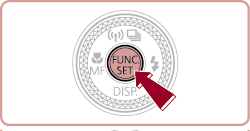
3. A screen similar to the example images below will appear.
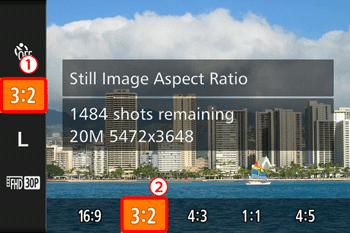








Then, press the ⋖
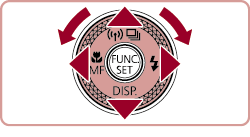
Caution
 ⋗ ring changes the aspect ratio.
⋗ ring changes the aspect ratio.4. The selected aspect ratio will be set.






