When you want to change the position or size of the AF frame, set the AF frame mode to [1-point].
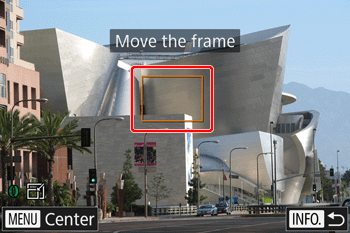
Caution
The AF frame mode cannot be set to [1-point] in the following shooting modes:






Set the AF frame mode to [1-point]
The camera focuses using a single AF frame. Effective for reliable focusing.
You can also move the frame by touching the screen
1. Press the power button to turn the camera on.
2. Press the ⋖MENU⋗ button.

3. Touch [ 
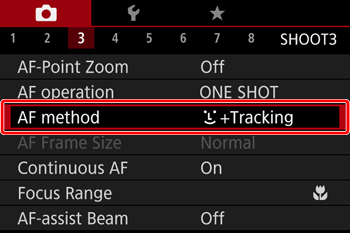
Touch [1-Point] to choose it on the screen displayed.
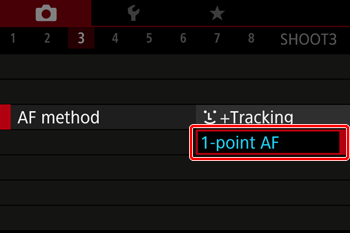
Caution
A yellow AF frame is displayed with  if the camera cannot focus when you press the shutter button halfway.
if the camera cannot focus when you press the shutter button halfway.
 if the camera cannot focus when you press the shutter button halfway.
if the camera cannot focus when you press the shutter button halfway.Caution
To compose shots so that subjects are positioned at the edge or in a corner, first aim the camera to capture the subject in an AF frame, and then hold the shutter button halfway down. As you continue to hold the shutter button halfway, recompose the shot as desired, and then press the shutter button all the way down (Focus Lock).
The AF frame position is enlarged when you press the shutter button halfway and [AF-Point Zoom] is set to [On].
Moving and Resizing AF Frames (1-point AF)
1. Move the AF frame.
Touch the screen. An AF frame is displayed in orange where you touched (Touch AF).
To return the AF frame to the original position in the center, press the ⋖MENU⋗ button.
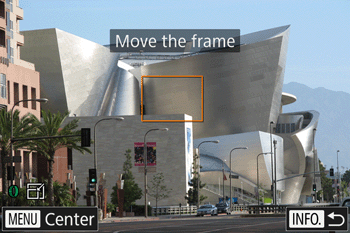
2. Change the size of the AF frame.
To reduce the AF frame size, turn the ⋖ ⋗ ring. Turn it again to restore it to the original size.
⋗ ring. Turn it again to restore it to the original size.
 ⋗ ring. Turn it again to restore it to the original size.
⋗ ring. Turn it again to restore it to the original size.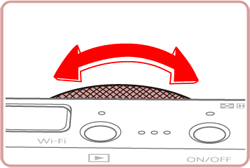
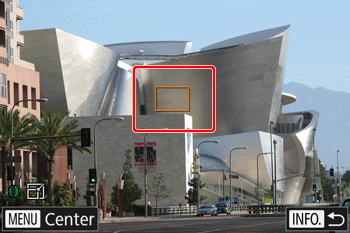
3. Press the ⋖

Caution
AF frames are displayed at normal size when you use the digital zoom or digital tele-converter, and in manual focus mode.
Caution
You can also link the Spot AE Point frame to the AF frame.
You can also configure the AF frame size by pressing the ⋖MENU⋗ button button and choosing [AF Frame Size] on the [  ] tab.
] tab.
 ] tab.
] tab.On the screen in step 2, you can also move the AF frame by touching the screen, restore the AF frame to the original position by touching [ MENU ], or exit the setting by touching [ INFO. ].








