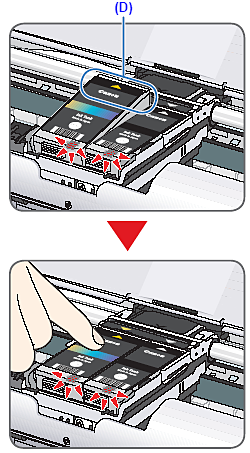Prepare the Printer
1. Unpack the Printer.
Confirm the included items referring to the illustration printed on the lid of the packing box. A USB cable is necessary to connect the printer with your computer.
2. Place the printer on a flat and horizontal surface, and do not place any objects in front of the printer.
Remove all the shipping tapes and protective material on the outside of the printer. Then open the Paper Output Tray.
3. Plug the power cord in the back of the printer and connect the other end to the wall outlet.
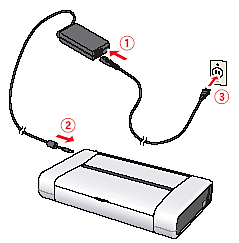
Caution
Do NOT connect the USB cable at this stage.
4. Open the Rear Tray Cover(A) and pull out the Paper Support(C) completely.
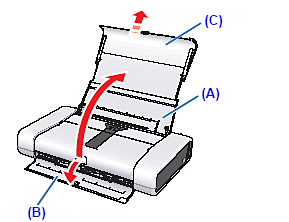
Caution
The Paper Output Slot Cover will open automatically.
5. Press the Power button to turn on the printer.
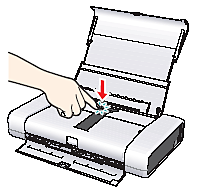
Install the Print Head
1. Open the Print Head Cover(A). The Print Head Holder(B) moves to the center.
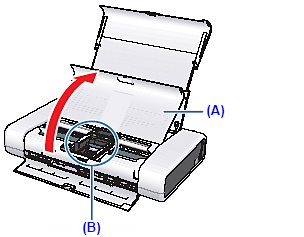
2. Unlock the Print Head Lock Lever by squeezing both tabs inward.
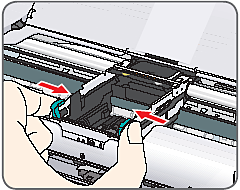
3. Raise the Print Head Lock Lever until it stops.
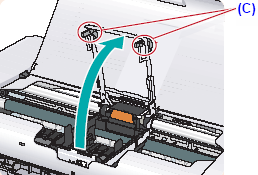
Caution
(C) Do not touch internal parts other than the Print Head Lock Lever.
4. Remove the Print Head from its package.
(D) Do not touch.
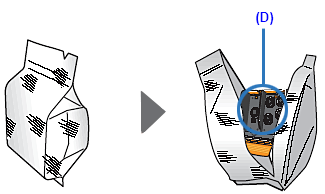
Caution
There may be some transparent or light blue ink on the inside of the bag the print head comes in, or the inside of the protective cap - this has no effect on print quality. Be careful not to get ink on yourself when handling these items.
5. Remove the orange protective cap(E) from the Print Head and discard it.
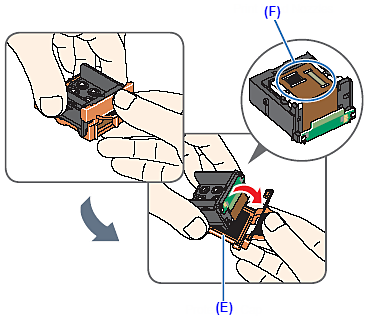
Caution
Do not touch the print head nozzles(F).
6. Insert the Print Head.
Align the 

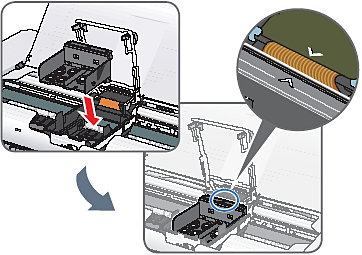
7. Lower the Print Head Lock Lever carefully.
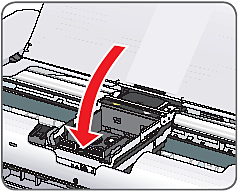
8. Push both tabs in left to right order until each clicks into place.
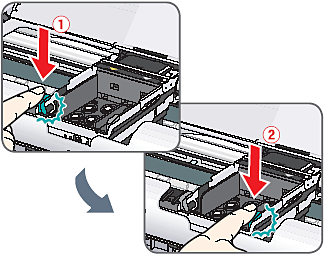
Caution
Make sure that the Print Head Lock Lever is firmly locked into the Print Head Holder by pressing both tabs on the Print Head Lock Lever until it clicks.
Install the Ink Tanks
1. Remove the orange protective cap(A) and discard it.
Do not touch the electrical contacts(B) and the ink port(C).
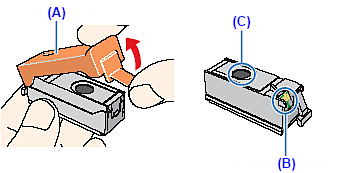
2. Insert the Black ink tank at a slant into the right slot.
Align the 

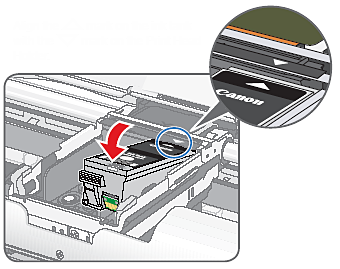
3. Press the 
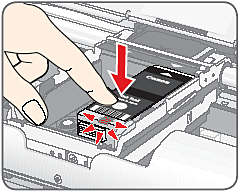
Caution
4. Similarly, insert the Color ink tank into the left slot.
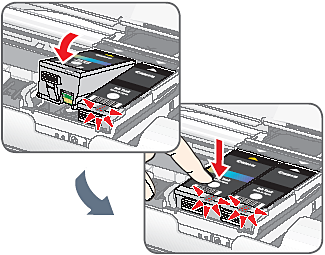
Caution
If the front (innermost) part of the ink tank(D) is sticking up, push down on the Canon logo on the ink tank as illustrated below. Do not remove the ink tank forcibly.
5. Close the Print Head Cover.