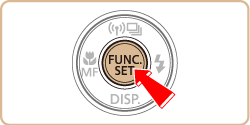The display of FUNC. menu items can be customized. Functions not shown on this menu will be available on the [ 
Choosing Items to Include in the Menu
1. Press the ⋖Power⋗ button to turn the camera on.
2. Press the ⋖MENU⋗ button, choose [FUNC. Menu Layout] on the [ 

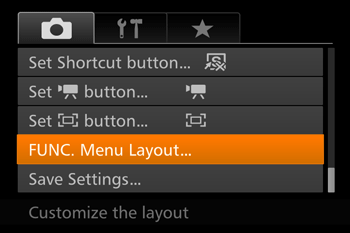
⋖






Caution
 ]) will be included in display.
]) will be included in display. ] will be available on the [
] will be available on the [  ] tab of the menu screen.
] tab of the menu screen.4. Press the [MENU] button, press the ⋖


Caution
 ⋗ button when the FUNC. menu is displayed.
⋗ button when the FUNC. menu is displayed.Rearranging Menu Items
1. Press the ⋖Power⋗ button to turn the camera on.
2. Press the ⋖MENU⋗ button, choose [FUNC. Menu Layout] on the [ 

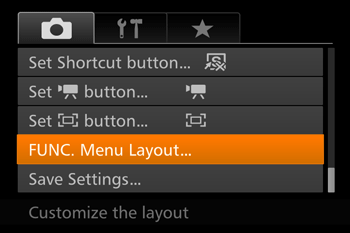
3. Press the ⋖
4. Press the ⋖

Press the ⋖



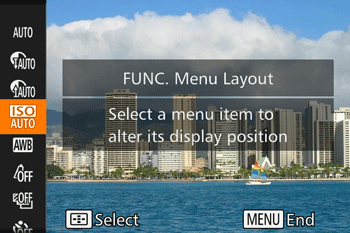
5. Press the ⋖MENU⋗ button, press the ⋖