Solution
With your camera, you can edit out the first and last scenes of a movie in 1-sec. increments. You can select [Overwrite] to save and overwrite the original movie, or [New file] to save the movie as a new movie. This operation is carried on the movie playback screen.
1. Set the power to ⋖ON⋗.
2. Press the ⋖ 

3. Press the ⋖Main Dial⋗ to select a movie.
On the single-image display, the [ 

In the index display, perforations at the left edge of a thumbnail indicate a movie. As movies cannot be played on the index display, press ⋖ 
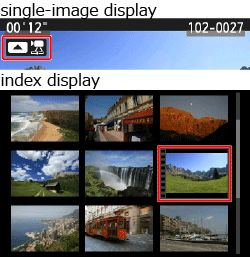
4. In the single-image display, press [ 
The movie playback panel will appear at the bottom of the screen.
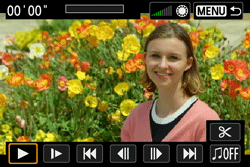
5. Select [ 

The editing screen will be displayed.
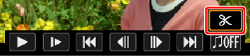
6. Specify the part to be edited out.
6-1. Select either [ 


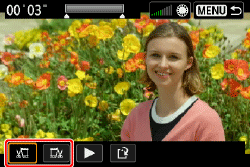
6-2. Press the ⋖Main Dial⋗ to see the previous or next frames. Holding it down will fast forward the frames.
 /SET⋗.
/SET⋗.  ]), the exact position where the movie is edited may differ slightly from the position you specified.
]), the exact position where the movie is edited may differ slightly from the position you specified.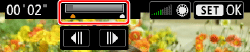
7. Check the edited movie.
 ] and press ⋖
] and press ⋖ /SET⋗ to play the portion highlighted in gray.
/SET⋗ to play the portion highlighted in gray. /SET⋗.
/SET⋗.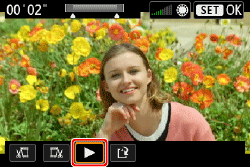
8. Press the ⋖Main Dial⋗ to select [ 


 /SET⋗.
/SET⋗. /SET⋗ to save the edited movie and return to the movie playback screen.
/SET⋗ to save the edited movie and return to the movie playback screen.Caution
available.






