Solution
You can capture a single photo or a series of photos from a previously recorded scene. The size of the captured photo(s) will be [MW 1920x1080] and it cannot be changed, but you can select the photo quality.
1.Turn on the camcoder and set it to the movie playback mode.

2.Press ⋖ 

3.To select the photo capture settings
3-1.Select [ 


3-2.Select [ 

3-3.Select [ Photo Capture from Video ] and press ⋖ 
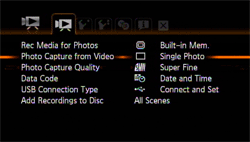
3-4.Select [ 


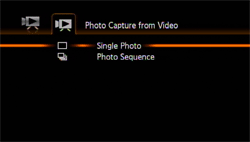
3-5.Select [ Photo Capture Quality ] and press ⋖ 
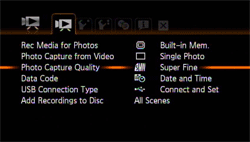
3-6.Select [ 



The number displayed at the bottom indicates the approximate number of photos that can be recorded with the current quality setting.
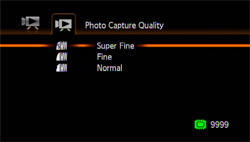
4.Press ⋖ 
5.To capture the photo(s)
5-1.Play back the scene containing the picture you want to capture.
5-2.Pause the playback at the point you want to capture.
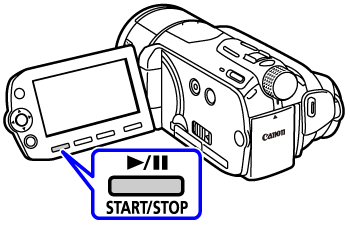
6.Press ⋖ PHOTO ⋗ fully.
To capture a photo sequence, hold ⋖ PHOTO ⋗ pressed down.
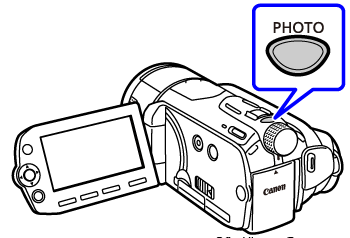
Caution
[ 
Caution
 Photos will be recorded on the memory selected for recording photos.
Photos will be recorded on the memory selected for recording photos.





