Solution
Enable touch-shutter functionTouch the screen to shoot
Shooting modes in which Touch Shutter cannot be set
With Touch Shutter, instead of pressing the shutter button, you can simply touch the screen and release your finger to shoot. The camera will focus on subjects and adjust image brightness automatically.
For a list of shooting modes in which [Touch Shutter] cannot be set, please refer to the information at the end of the page.
Enable touch-shutter function
1. Press the power button to turn the camera on.
2. Press the ⋖

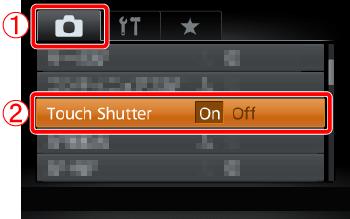
3. The following screen appears.
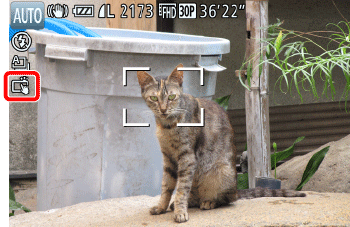
If the [Touch Shutter] icon appears in the upper left of the screen, the setting is complete.
Touch the screen to shoot
1. Touch the subject on the screen, and then lift your finger immediately.
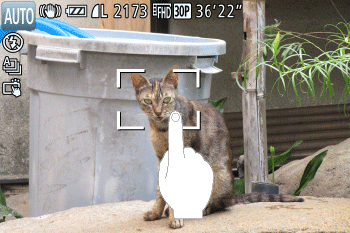
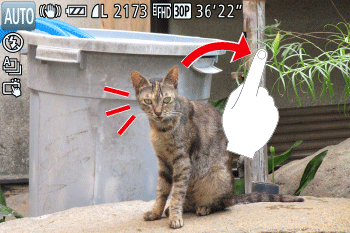
2. The camera shoots, as a shutter sound is played.
Caution
Even while the shot is displayed, you can prepare for the next shot by touching [ 
3. To cancel touch shutter, choose [Off] in step 2.
Shooting modes in which Touch Shutter cannot be set
•Touch Shutter cannot be set in the modes shown below.
| Model | Shooting Mode |
|---|---|
| PowerShot PowerShot G7 X | [Smile] ( ), [Wink Self-Timer] ( ), [Wink Self-Timer] ( ), [Face Self-Timer] ( ), [Face Self-Timer] ( ), [Star Portrait] ( ), [Star Portrait] ( ), [Star Nightscape] ( ), [Star Nightscape] ( ), [Star Trails] ( ), [Star Trails] ( ), [Star Time-Lapse Movie] ( ), [Star Time-Lapse Movie] ( ), [Miniature Effect] ( ), [Miniature Effect] ( ) ) |






