Solution
When you turn on the camera for the first time, the Time zone and Date/Time setting screen will appear. First set the time zone, then set the date and time.
Note that the shooting date/time appended to the captured images will be based on this date/time setting. Be sure to set the correct date/time.
1. Set the power to ⋖ON⋗.
2. Press ⋖MENU⋗ button to display the menu.
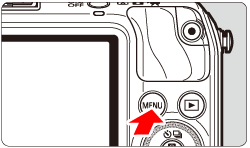
3. Under the [ 
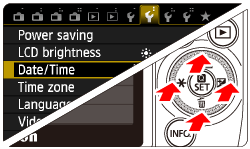
4. Press the ⋖Main Dial⋗ button to select the [ 
Press the ⋖Main Dial⋗ button to select [Date/Time], then press ⋖
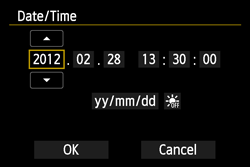
5. Select [OK], then press ⋖
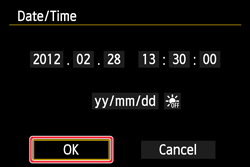
6. The date/time and daylight saving time will be set and the menu will reappear.
Caution
To synchronize the seconds, in step 5, press ⋖ /SET⋗ at 0 sec.
/SET⋗ at 0 sec.
 /SET⋗ at 0 sec.
/SET⋗ at 0 sec.If you remove the battery or the battery is exhausted, the time zone and date/time might be reset. If this happens, set the Time zone and Date/Time again.






