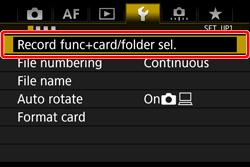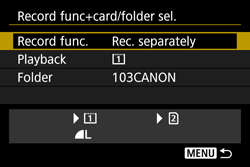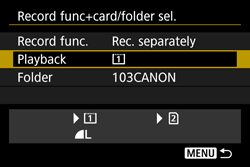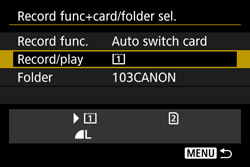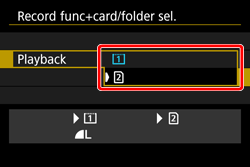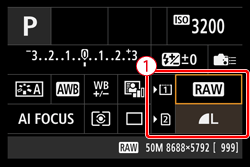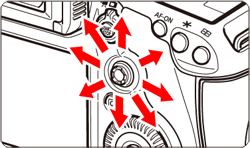Solution
Recording Method with Two Cards Inserted (Set to [Rec. separately])Setting the image-recording quality for each card
If both a CF (

This section explains how to record a captured image to both the CF and SD cards simultaneously with a different size selected for each.
Recording Method with Two Cards Inserted (Set to [Rec. separately])
1. Set the power switch to [ON].
2. Press the [MENU] button ( 




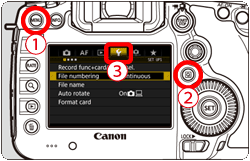
3. Turn the [ 

4. Select [Record func.] when the next screen is displayed, then press [ 
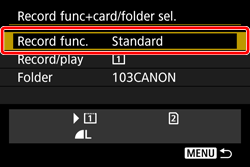
5. Select the recording method from [Record func.].
Turn the [ 

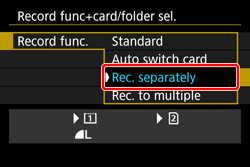
Caution
You can select the desired recording method from the four options listed below:
 and
and  , or
, or  and
and  .
.6. When you return to the [Record func+card/folder sel.] screen after completing the procedure, [Rec. separately] will be displayed for the recording method.
This concludes the steps for setting the recording method to [Rec. Separately].
Caution
Caution
[Rec. separately] and [Rec. to multiple]
Selecting the CF or SD Card for Playback
7. Return to the [Record func+card/folder sel.] screen, then turn the [ 

*When [Rec. separately] / [Rec. to multiple] is set.
Caution
8. Select [ 


When you press the camera's [ 
Setting the image-recording quality for each card
Next, select the size (recorded pixels) and the type (JPEG or RAW) of the image you want to record to the card.
2. Press the [MENU] button ( 




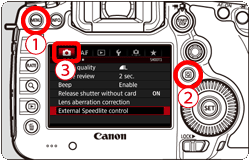
2. Turn the [ 

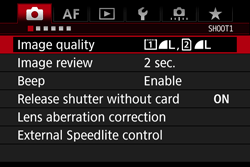
3. Turn the [ 

(The CF card has been selected in the example image.)
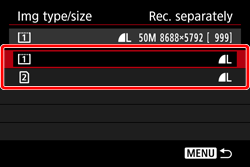
4. Turn the [ 

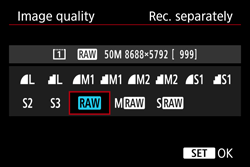
5. Confrim that the [ 
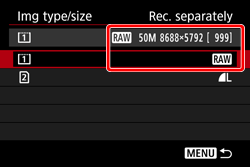
6. Repeat steps 3 through 4, select the other card, and make the settings.
Caution
The image recording quality can also be set using the following procedure:
1. Press the [INFO.] button to display the [Quick Control] screen.
2. On the [Quick Control] screen, press the [ 
3. Operate [ 

4. Turn the [