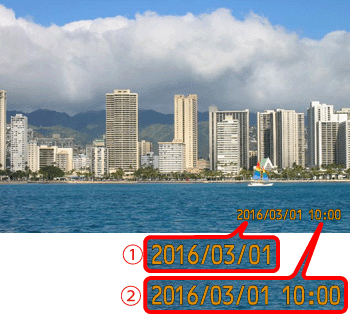Solution
The camera can add the shooting date to images, in the lower-right corner.
For a list of shooting modes in which the [Date Stamp] setting can be configured, please refer to the table below.
Caution
1. Turn the camera on.
2. Press the [MENU] button.

3. Press the [ 



Press the [ 




4. Press the [ 

Press the [MENU] button when finished.

5. When [Date Stamp] is set to [Date] or [Date & Time], [ 

6. The [Date Stamp] will be added to the images as shown below:


Caution
Shooting modes in which the [Date Stamp] setting can be configured are shown below.
| Model | Shooting Mode |
| PowerShot ELPH 180 / IXUS 175 PowerShot ELPH 190 / IXUS 180 |  / /  / /  / /  / /  / /  |
| PowerShot ELPH 360 HS / IXUS 285 HS |  / /  / /  / /  / /  ( (  / /  / /  ) / ) /  / /  |