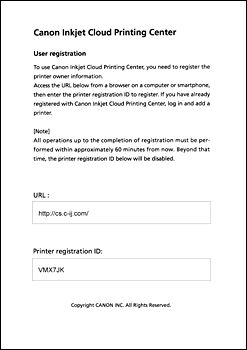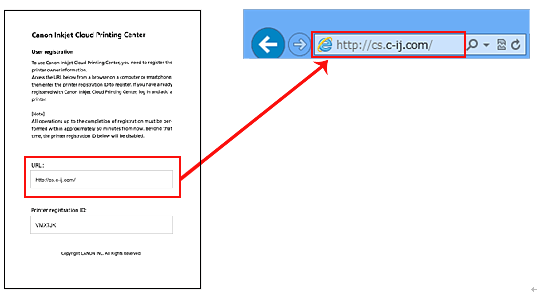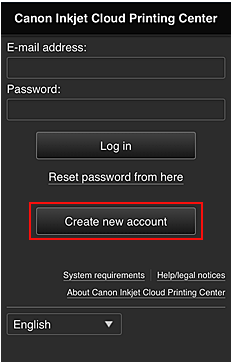Solution
Checking the printer environmentPreparing the items required
Setting up the printer
Printing from the Cloud
Using the Cloud functionality of the printer, you can print data that is uploaded to the Cloud services (such as Canon iMAGE GATEWAY and Evernote).
For Cloud printing from a smartphone or tablet device, follow the procedures explained below.

Checking the printer environment
To use the Cloud, the printer needs the following environment.
If the printer is connected to a PC only via a USB cable, the Cloud cannot be used.
Caution
Connect the printer to an access point or router that is connected to the Internet, as shown below.
If the printer and the PC are currently connected with a USB cable, refer to [ Wireless LAN connection of your printer to an access point ].
* To use those services on the intranet, open Port 5222 (both on the PCs and the intranet).
Preparing the items required
For Cloud printing from a smartphone, tablet device, or other types of PDA, you need to register the printer to Canon Inkjet Cloud Printing Center.
Prepare the following:
a) Your e-mail address
Your e-mail address will be used for the account information to log in to Canon Inkjet Cloud Printing Center.
b) Smartphone, tablet device, or other types of PDA
Using a smartphone, tablet device, or other types of PDA, you will register the printer to Canon Inkjet Cloud Printing Center.
Caution
The smartphone, tablet device, or other types of PDA must be connected to the Internet (including via the 3G line).
Setting up the printer
Register your printer to Canon Inkjet Cloud Printing Center in three steps below.
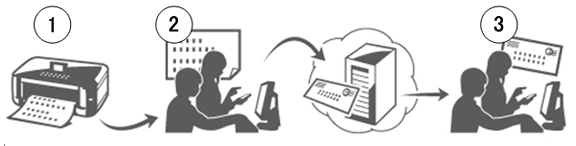
Step 1: Print the printer registration ID and URL.
Step 2: Visit the printed URL, and enter your account information (your e-mail address, etc.).
Step 3: You will receive the e-mail to the entered address. Visit the URL given in the received mail, and register your printer.
Step 1: Print the printer registration ID and URL.
(1) Power on the printer.
(2) Press the Setup button on the printer.
(3) Select [ Web service setup ] and press [ OK ].
(4) Select [ Connection setup ] and press [ OK ].
(5) Select [ IJCloudPrintingCtr ] and press [ OK ].
(6) Select [ Register w/ service ] and press [ OK ].
(7) At the following message, select [ Yes ] and press [ OK ].
(8) At the message for selecting the language for printing, select a desired language.
(9) At the message that the printer will print the authentication URL, set A4 plain paper in the front tray, and press the OK button.
The authentication URL and printer registration ID will be printed.
Caution
The printout will be used in the later process of registration.
(10) When the authentication URL is printed successfully, press the OK button.
Caution
Registration (authentication) must be completed in 60 minutes.
Proceed to the next step promptly.
Step 2: Visit the printed URL, and enter your account information (your e-mail address, etc.).
(1) Using a PC or other types of PDA, enter the printed URL.
(2) At the following screen, select [ Create new account ].
(3) Enter your e-mail address and printer registration ID, and select [ OK ].
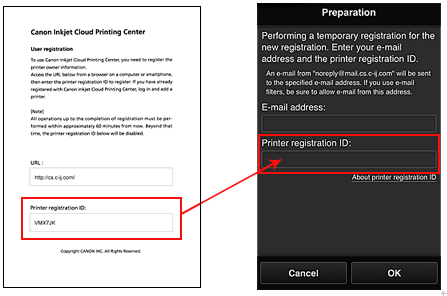
Caution
The printer registration ID is case-sensitive.
Step 3: Visit the URL given in the received mail and complete the registration.
(1) The mail shown below will be sent to your e-mail address you entered in Step 2. Click on the given URL.
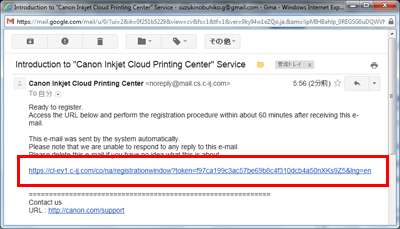
Caution
Depending on your mailer settings, the received mail may be automatically sorted into a box other than your inbox.
If the mail is not found in your inbox, check the other boxes.
(2) Read the "License Agreement" and "Privacy Statement" of Canon Inkjet Cloud Printing Center, and select [ Agree ].
(3) At the "Register user info" screen, enter the password to log in to Canon Inkjet Cloud Printing Center, and select [ OK ].
(4) "Registration is complete" will be displayed.
Select [ OK ], and you will see the login screen.
To perform Cloud printing, log in to Canon Inkjet Cloud Printing Center by entering the e-mail address and password that you registered.
Printing from the Cloud
Visit and log in to Canon Inkjet Cloud Printing Center (http://cs.c-ij.com/) from your smartphone, tablet device, or other types of PDA, and select the application software. Then, perform printing.
Caution
The application software cannot be started from a PC. From a PC, only the printer registration and settings can be done.