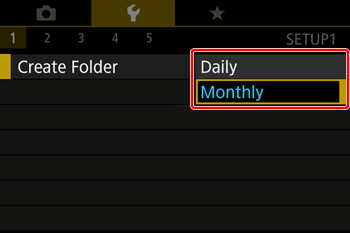Your shots are automatically numbered in sequential order (0001 – 9999) and saved in folders that store up to 2,000 images each. Folder numbers can also be created separately based on the shooting date.
Caution
Changing how the camera assigns file numbers
In the camera's default settings, shots are numbered sequentially in the order they were taken. You can change how the camera assigns file numbers.
1. Press the power button to turn the camera on.
2. Press the ⋖MENU⋗ button.

3. When the menu screen is displayed, touch [ 
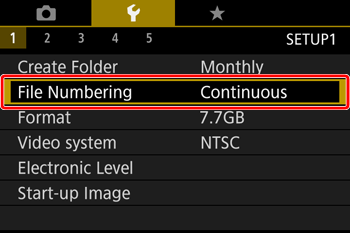
4. Touch either [Continuous] or [Auto Reset] to choose the desired option when the screen below is displayed.
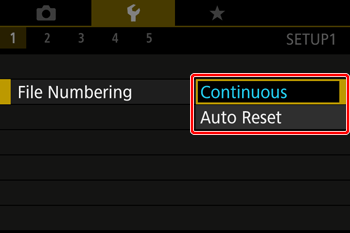
| Continuous | Images are numbered consecutively (until the 9999th shot is taken/saved) even if you switch memory cards. |
| Auto Reset | Image numbering is reset to 0001 if you switch memory cards, or when a new folder is created. |
5. After selecting the desired option, press the ⋖

Caution
Date-based image storage
Instead of saving images in folders created each month, you can have the camera create folders each day you shoot to store shots taken that day.
1. Press the power button to turn the camera on.
2. Press the ⋖MENU⋗ button.
3. When the menu screen is displayed, touch [ 
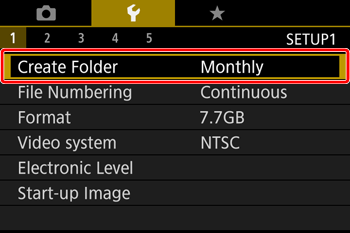
4. Touch either [Daily] or [Monthly] to choose the desired option when the screen below is displayed. Then, press the ⋖