When you want to change the position or size of the AF frame, set the AF frame mode to [FlexiZone]

Caution
 ).
).- [Manual] (



Set the AF frame mode to [FlexiZone]
1. Press the power button to turn the camera on.
2. Press the ⋖MENU⋗ (
3. The following screen appears.
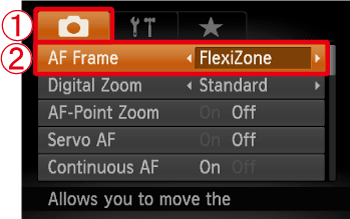









Press the ⋖MENU⋗ (
To change the position or size of the [AF Frame], continue with the steps below.
Changing the AF Frame Position and Size
4. Press the ⋖AF Frame Selector⋗ (
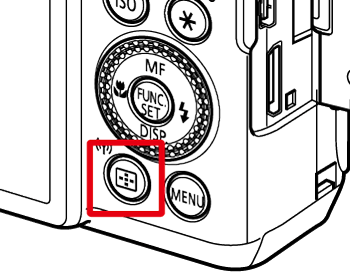
5. The following screen appears.

The [AF Frame] turns orange.
6. Change the position of the [AF Frame].

To move the [AF Frame] by a smaller amount press the ⋖



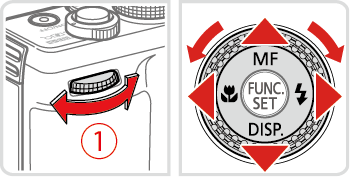

7. Change the size of the [AF Frame].

To reduce the AF frame size, press the ⋖MENU⋗ (
Press the ⋖MENU⋗ (
8. Press either the ⋖AF Frame Selector⋗ button (

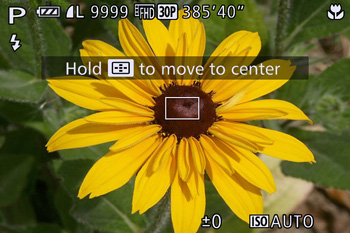
The color of the [AF Frame] returns to white.
Caution
 ) [AF Frame] will return to its original (center) position.
) [AF Frame] will return to its original (center) position. 





