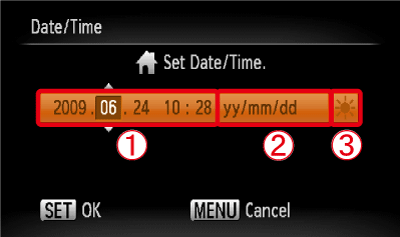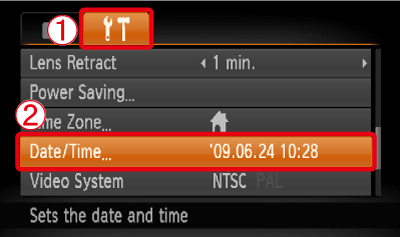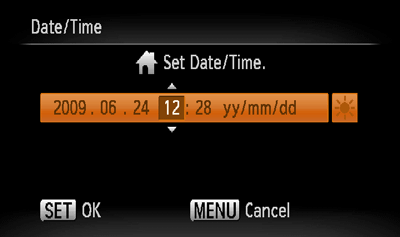This section describes how to make the date and time settings on the camera.
Caution
The date and time settings are recorded on images captured with the camera.
Setting the date and time for the first time
When you turn on the camera for the first time after purchase, the [Date/time] settings screen appears.
1. Press the ⋖Power⋗ button on the camera.

2. The following screen appears.
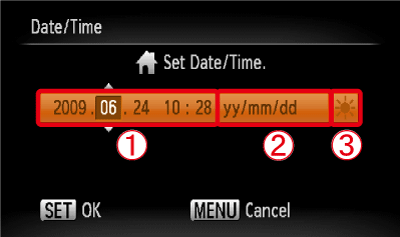
Operate the ⋖directional buttons⋗ left or right to select an option.
Next, operate the ⋖directional buttons⋗ up or down, or turn the ⋖Control Dial⋗ to make the following settings.
 Set the year, month, date, and time.
Set the year, month, date, and time.
 Change the year, month, and date.
Change the year, month, and date.
 Set the daylight saving time (one hour is added to the current time).
Set the daylight saving time (one hour is added to the current time).
After the settings are completed, press the ⋖FUNC./SET⋗ ( ) button.
) button.
Changing the date and time settings
You can change the current [Date/Time] settings.
1. Press the ⋖Power⋗ button on the camera.

2. Press the ⋖MENU⋗ ( ) button.
) button.

3. The following screen appears.
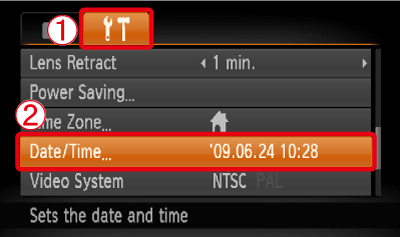
 Operate the ⋖directional buttons⋗ left or right to select the [Set up] (
Operate the ⋖directional buttons⋗ left or right to select the [Set up] ( ) tab.
) tab.
 Operate the ⋖directional buttons⋗ up or down to select [Date/time].
Operate the ⋖directional buttons⋗ up or down to select [Date/time].
Press the ⋖FUNC./SET⋗ ( ) button.
) button.
4. The following screen appears.
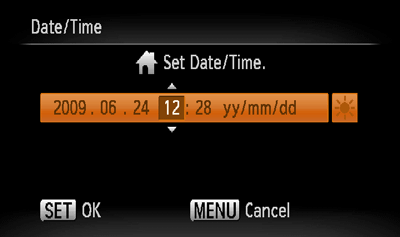
Operate the ⋖directional buttons⋗ left or right to select an option to change.
Next, operate the ⋖directional buttons⋗ up and down, or turn the ⋖Control Dial⋗ to change the setting.
After the settings are completed, press the ⋖FUNC./SET⋗ ( ) button.
) button.
Caution
If you do not set the date and time, the [Date/time] settings screen appears every time you turn on the camera.
The camera has a built-in date/time battery (backup battery) that allows the date/time settings to be retained for about three weeks after the battery pack has been removed.
By inserting a charged battery or connecting an AC adapter kit (sold separately) the date/time battery can be charged in about 4 hours even if the camera is not turned on.
If you use the camera in countries with a time difference, you can easily change the date/time to the local date/time by registering the destination time zone beforehand. Please register the destination time zone by referring to the following page.
Using the World Clock (Setting Time Zones)