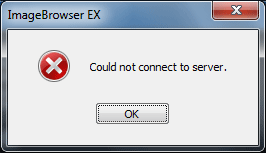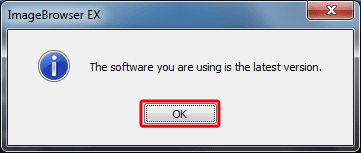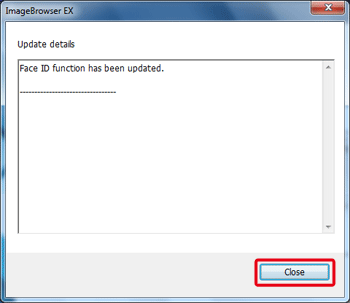Solution
This section explains how to use the ImageBrowser EX auto update function.
Caution
1. Start ImageBrowser EX. A screen like the one below appears.
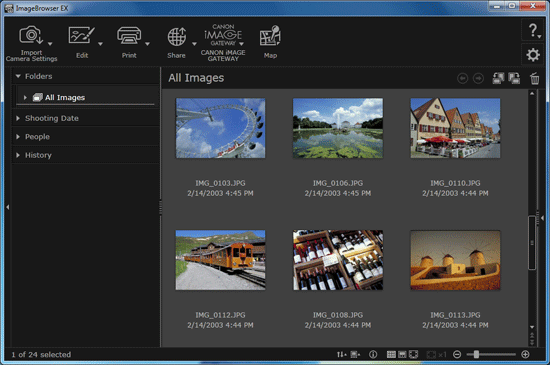
2. Click 

Caution
After connecting to the Internet, please try the operations in step 2 again.
3. A screen like the one below appears. Follow the on-screen instructions, connect the camera to the computer, and then click [Next].
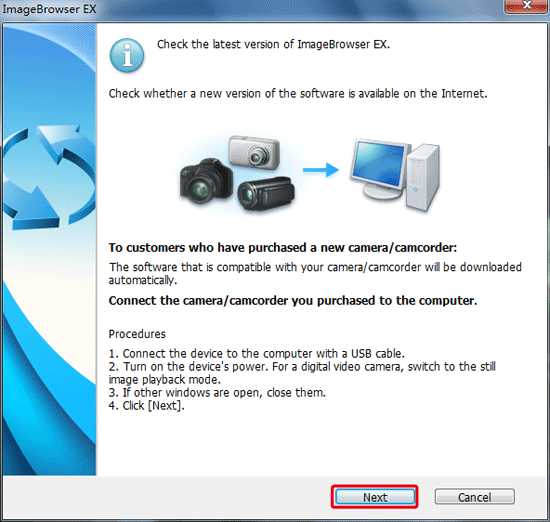
Caution
If the software you are using is the latest version, a screen like the one below will appear.
Click [OK] to finish the update operations.
4. A screen like the one below appears. Click [Agree and update].
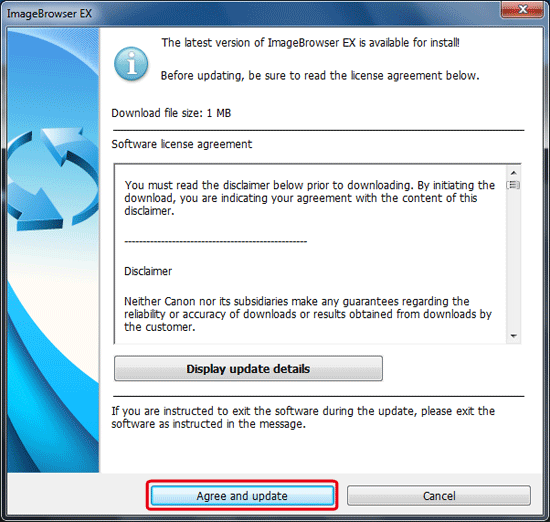
Caution
To check the details of the update, click [Display update details].
Click [Close].
5. If ImageBrowser EX is running, first exit the application, and then click [Retry].
6. The following window will appear during the update.
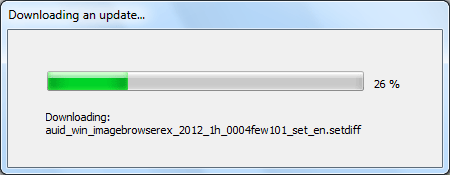
7. When the update is finished, the following screen appears. Click [OK] to finish the operations.
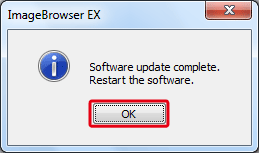
Caution
If you are unable to update the software with these operations, please see What to do if ImageBrowser EX Cannot be Updated Automatically.