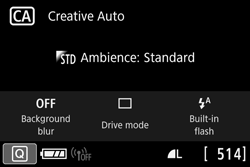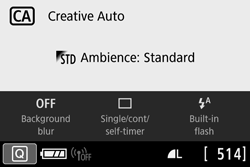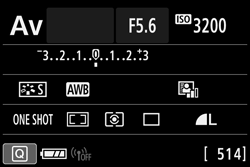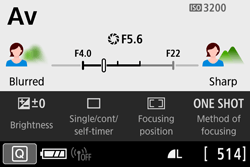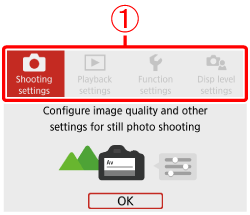You can set how information is displayed on the screen according to your preference. Change the settings as necessary.
Displaying the Menu Items
1. Set the camera's power switch to ⋖ ON ⋗.
2. Press the ⋖ MENU ⋗ button to display the menu on the LCD monitor.
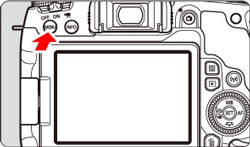
3. Press the ⋖ 

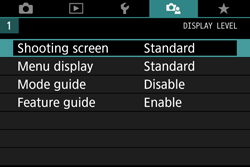
Shooting Screen
You can select [Standard] or [Guided] (friendly display) for the Quick Control screen in viewfinder shooting. By default, it is set to [Standard].
1. Select [Shooting screen].
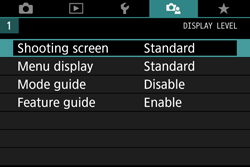
2. Select the display method.
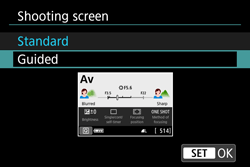
⋖ 
⋖ 
⋖ 
⋖ 
Caution
In Creative Zone modes, when [Guided] is set, only the functions particular to the set shooting mode are displayed on the Quick Control screen. Note that items that cannot be set from the Quick Control screen when [Guided] is selected can be set via the menu screen.
Menu Display
You can select the display method from [Standard] or [Guided]. If you set [Guided], main tab descriptions are provided when you press the ⋖MENU⋗ button. If you set [Standard], you proceed directly to the menu screen when you press the ⋖MENU⋗ button. By default, it is set to [Standard].
1. Select [Menu display].
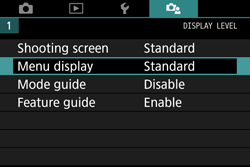
2. Select the display method.
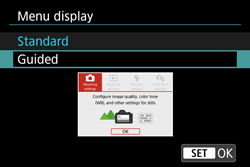

Caution
When [Guided] is set, the [