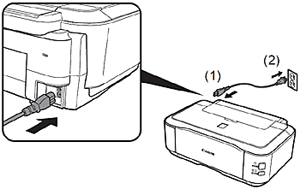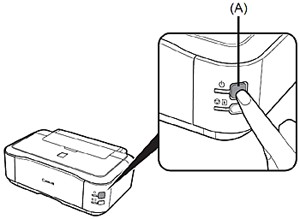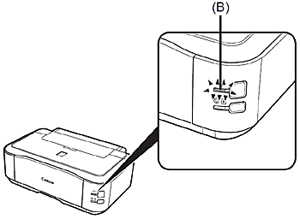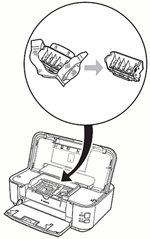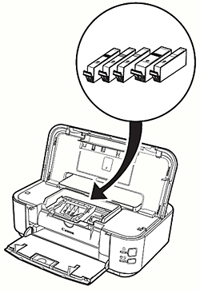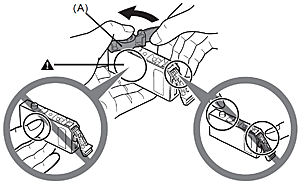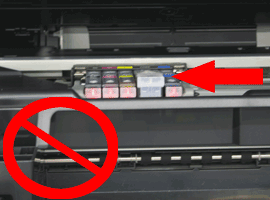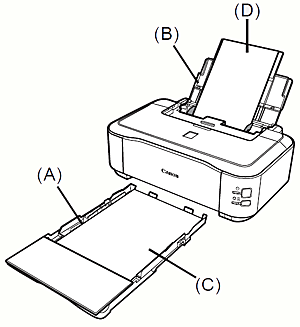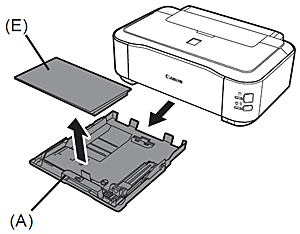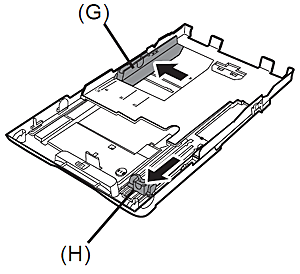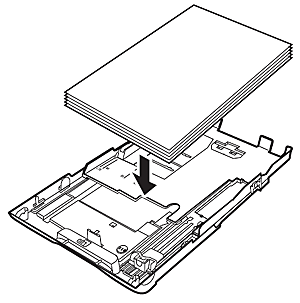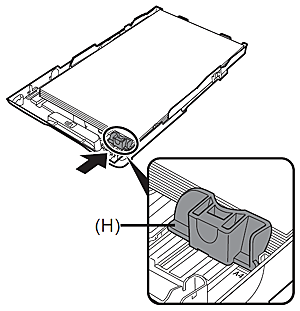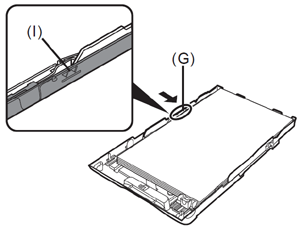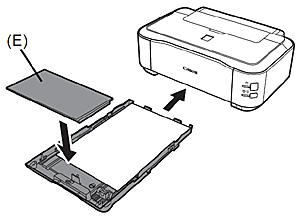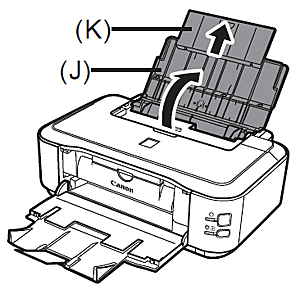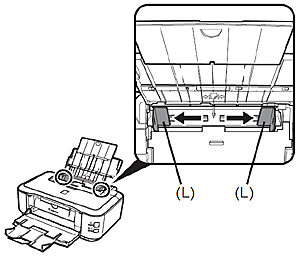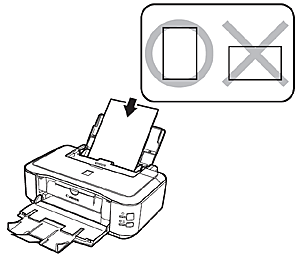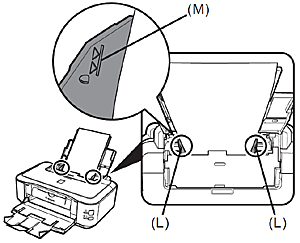Turn the Power On
1.Plug in the power cord on the left side at the back of the printer and connect the other end to the wall outlet.
Caution
Do NOT connect the USB cable at this stage.
2.Press the ON button (A) to turn on the printer.
Caution
The printer may make some operating noises. This is normal operation.
3.Confirm that the POWER lamp (B) lights green.
Install the Print Head
Caution
Do not handle the Print Head roughly such as applying them excessive pressure or dropping.
1. Open the Paper Output Tray (A) and the Top Cover (B).
The Print Head Holder (C) comes out. (This is where you install the Print Head.)

Caution
The Print Head Holder makes a noise as it moves. This is normal operation.
2. Raise the Print Head Lock Lever (D).
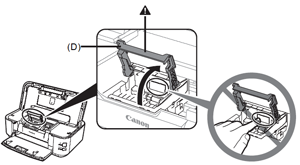
Caution
Firmly raise the Print Head Lock Lever until it stops. (The Print Head Lock Lever may feel heavy.)
Caution
If the Print Head Holder does not move, make sure that the printer is turned on.
3. Remove the Print Head from the silver package.
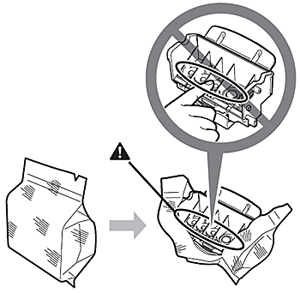
4. Remove and discard the orange protective cap.
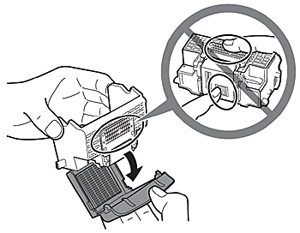
Caution
There may be some transparent or light blue ink on the inside of the bag the Print Head comes in, or the inside of the protective cap - this has no effect on print quality. Be careful not to get ink on yourself when handling these items. Be careful not to stain your hands.
5. Tilt the Print Head and set it in place. Lower the Print Head Lock Lever (D) completely.
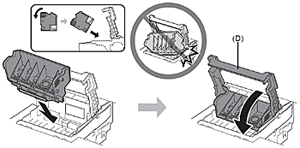
Caution
Install the Ink Tanks
Caution
Do not handle the ink tanks roughly such as applying them excessive pressure or dropping them.
Caution
1.Pull the orange tape (1) in the direction of the arrow to peel off the protective film and remove the film (2) completely.
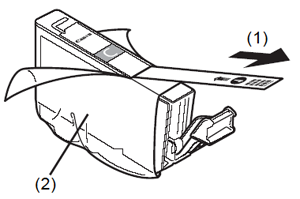
2.While pressing down with your left thumb, twist off the orange protective cap (A) located on the bottom of the ink tank .
Caution
Do not hold the sides of the ink tank ; ink may splash.
3.Install the Ink Tank
Press the PUSH mark on the ink tank until it clicks into place.
Make sure the Ink lamp lights red.
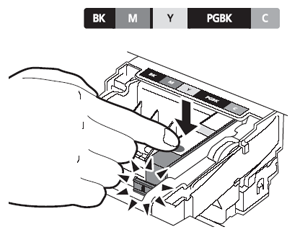
Caution
Match the labels when installing.
4.Install all the other ink tanks in the same way.
Install all the ink tanks .
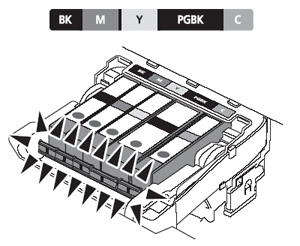
Caution
Once you have installed the ink tanks , do not remove them unnecessarily.
Caution
Make sure all the Ink lamp lights red.
5.Close the Top Cover .
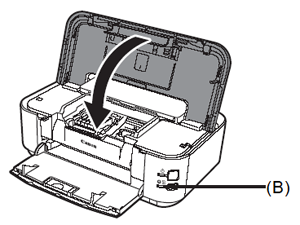
Caution
If an Alarm lamp (B) flashes orange, make sure that the Print Head and the ink tanks are correctly installed.
6.Load three or more sheets of A4 or Letter-sized plain paper into the Cassette (C).
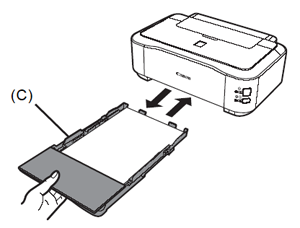
Caution
Loading Paper
This section explains how to load paper in the Cassette (A) and Rear Tray (B).
The Cassette (A) supports plain paper (C) only. To print Photo Paper/Hagaki (D), be sure to load it in the Rear Tray (B).
1.Load in the Cassette
Pull out the Cassette (A) and remove the Cover (E).
2.Pull the Tab (F) in the direction of the arrow and extend the Cassette.
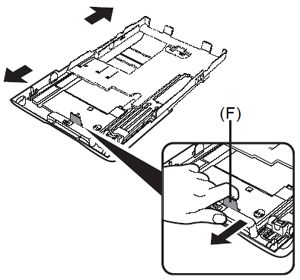
3.Move the Paper Guides (G) and (H) to both edges.
4.Load paper.
Caution
Load paper with the printing side facing down.
5.Slide the Paper Guide (H) to align with the mark of paper size.
The Paper Guide (H) will stop when it aligns with the corresponding mark of paper size.
Caution
There may be a little space between the Paper Guide and the paper stack.
6.Slide the Paper Guide (G) against left edge of the paper.
Do not exceed the Load Limit Mark (I).
Caution
To print on speciality paper, be sure to load it in the Rear Tray .
7.Attach the Cover (E) and insert the Cassette into the printer until it clicks into place.
8.Load paper in the Rear Tray
Open the Rear Tray Cover (J), and pull up the Paper Support (K).
9.Move the Paper Guides (L) to both edges.
10.Load paper in the center of the Rear Tray .
Caution
Load paper in portrait orientation with the printing side facing up.
11.Slide the left and right Paper Guides (L) against both edges of the paper.
Do not exceed the Load Limit Mark (M).
Caution
For details on media sizes and types you can use, refer to [ Loading Paper ].