Solution
Follow the procedure below to apply a Picture Style file to an image.
1. Save the Picture Style file that you will apply to images on your computer.
Caution
When Digital Photo Professional is installed, the Picture Style files are saved in the location below.
C:\Program Files\Canon\Digital Photo Professional\pf2
2. Start Digital Photo Professional and display a RAW image.
3. In the main window, double-click the RAW image to which you will apply the Picture Style file to display the Edit Window and tool pallete.
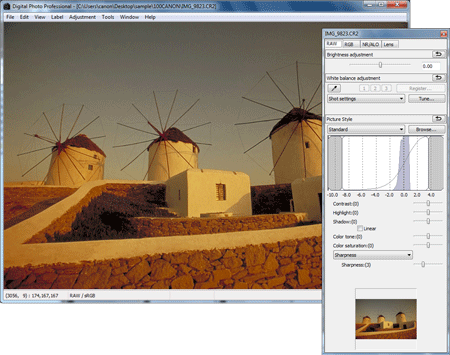
Caution
If the tool pallete does not appear, select [Tool Pallete] from the [View] menu in the Edit Window.
4. Select the [RAW] tab in the tool pallete to click the Picture Style [Browse] .
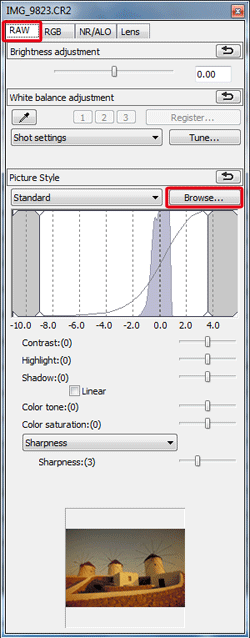
5. In the [Open] dialog box that appears, select the Picture Style file you will apply, and then click [Open].
([CLEAR] is selected here as an example.)
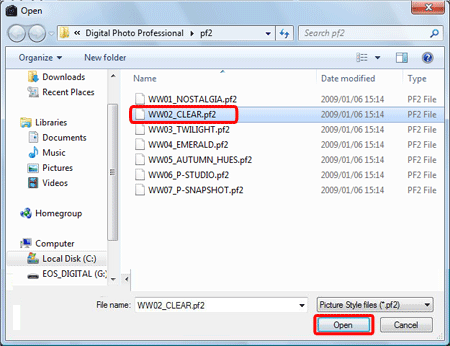
6. The Picture Style file selected will be applied to the image.
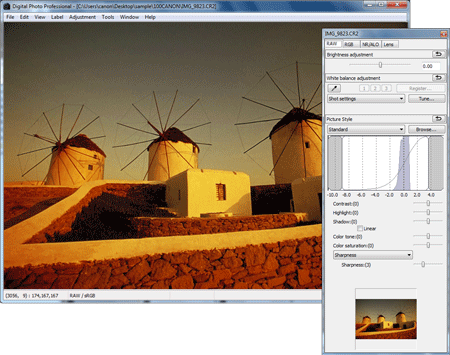
This completes to the process of applying a Picture Style file to an image.







