Solution
You can shoot after choosing a person’s face or another subject to focus on.
Shooting modes in which Touch AF is possible
Caution
The following explanations are provided based on the assumption that the [Shooting Mode] is set to [Program AE] (

).
2. Press the ⋖ ⋗ button.
⋗ button.
4. Choose a person’s face or another subject to focus on, and touch the subject or person on the screen.
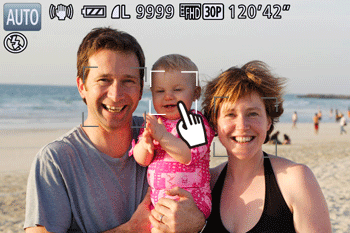
- When the subject is detected, the camera beeps and ( ) is displayed. Focus is maintained even if the subject moves.
) is displayed. Focus is maintained even if the subject moves.
To cancel Touch AF, touch ( ).
).
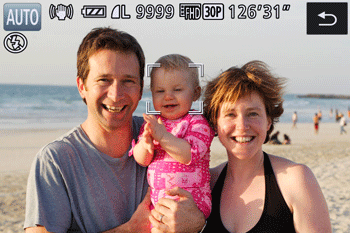
5. Shoot.
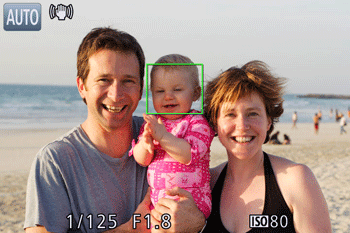
Press the shutter button halfway. After the camera focuses, (

) changes to a green(

).
Press the shutter button all the way down to shoot.
Caution
If you prefer the camera not to shoot when you touch the screen, make sure [Touch Shutter] mode is deactivated. Press the (

) button, choose [Touch Shutter] on the (

) tab, and then choose [Off].
Tracking may not be possible when subjects are too small or move too rapidly, or when there is inadequate contrast between subjects and the background.
Even if you are shooting in (

), the camera will revert to (

) mode if you touch the screen to specify where to focus.
If [Face ID] is set to [On], names will not display when registered people are detected, but the names will be recorded in the still images. However, a name will display if the subject chosen to focus on is the same as a person detected with Face ID.
Caution
Touch AF is possible in the following shooting modes.
 ,
,  ,
,  ,
,  ,
,  ,
,  ,
,  ,
,  (*),
(*),  (*),
(*),  (*),
(*),  ,
,  ,
,  ,
,  ,
,  ,
,  ,
, 
* Only available when faces are detected.
 ).
).










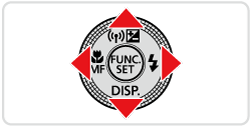
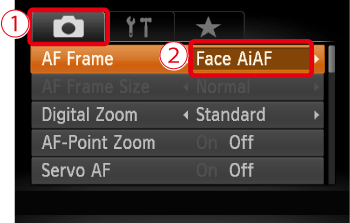
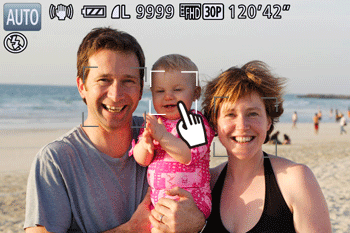


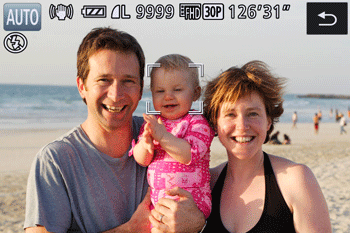
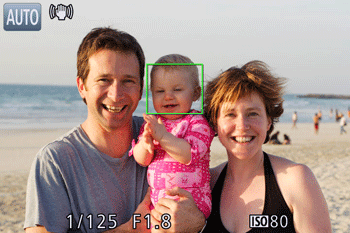
 ) changes to a green(
) changes to a green( ).
). ) button, choose [Touch Shutter] on the (
) button, choose [Touch Shutter] on the ( ) tab, and then choose [Off].
) tab, and then choose [Off]. ), the camera will revert to (
), the camera will revert to ( ) mode if you touch the screen to specify where to focus.
) mode if you touch the screen to specify where to focus.






















