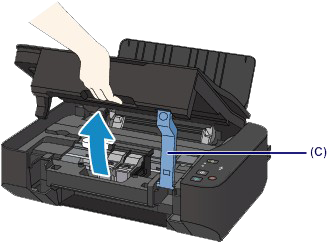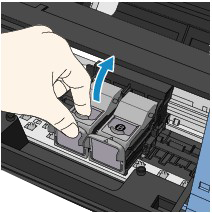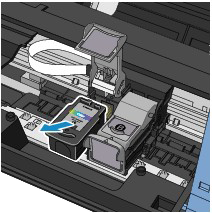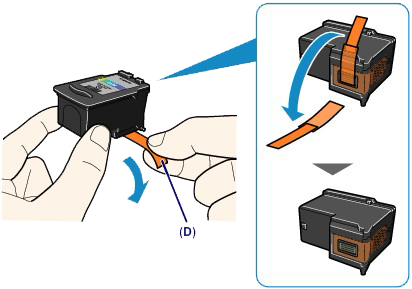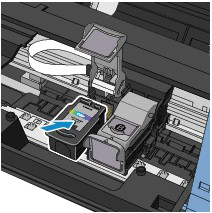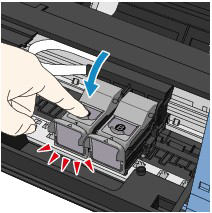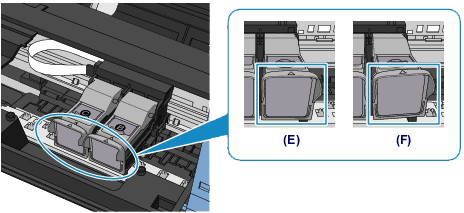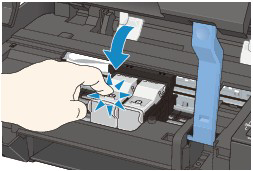Issue
Cause and solution
Check 1: Print the Nozzle Check Pattern and perform any necessary maintenance operations such as Print Head Cleaning
Print the Nozzle Check Pattern to determine whether the ink ejects properly from the print head nozzles.
After performing the Print Head Cleaning, print the Nozzle Check Pattern and examine the pattern.
Perform the Print Head Deep Cleaning.
If the problem is not resolved after performing the Print Head Deep Cleaning, turn off the machine and perform another Print Head Deep Cleaning after 24 hours.
Ink may have run out. Replace the FINE cartridge.
Cause and solution
Check 2: Did you confirm the paper and print quality settings?
Cause and solution
Check 3: When a FINE cartridge runs out of ink, replace it with a new one.
When you need to replace a FINE cartridge, follow the procedure below.
Caution
Handling FINE Cartridges
Caution
Both color ink and black ink are also consumed in the standard cleaning and deep cleaning of the print head, which may be necessary to maintain the performance of the machine. When ink runs out, replace the FINE cartridge immediately with a new one.
1. Make sure that the power is turned on.
2. Open the paper support.
3. Lift the scanning unit / cover, then hold it open with the scanning unit support (C).
The FINE cartridge holder moves to the replacement position.
Caution
Caution
For details on the cleaning, refer to Safety and Important Information.
4. Remove the empty FINE Cartridge.
(1) Pinch the tabs and open the ink cartridge locking cover.
(2) Remove the FINE cartridge.
Caution
5. Prepare a new FINE cartridge.
(1) Take a new FINE cartridge out of its package and remove the protective tape (D) gently.
Caution
6. Install the FINE Cartridge.
(1) Put the new FINE cartridge on the FINE cartridge holder.
The color FINE cartridge should be installed into the left slot and the black FINE cartridge should be installed into the right slot.
(2) Close the ink cartridge locking cover to lock the FINE cartridge into place.
Push down the ink cartridge locking cover until it clicks.
(3) Confirm that the ink cartridge locking cover is closed correctly.
Caution
(E) Closed correctly
(F) Not closed correctly (the cover is tilted)
Caution
7. Lift the scanning unit / cover slightly to set the scanning unit support back to its original position, and gently close the scanning unit / cover.
Caution
Caution
-⋗ [ Alarm Lamp Flashes Orange ]
Cause and solution
Check 4: When using paper with one printable surface, make sure that the paper is loaded with the printable side facing up/down.
Load paper with the printable side facing down.
Refer to the instruction manual supplied with the paper for detailed information on the printable side.
Cause and solution
Check 5: Is the FINE cartridge installed properly?
If the ink cartridge locking cover is not closed securely, ink may not be ejected correctly.
Open the scanning unit / cover, open the ink cartridge locking cover, then close the ink cartridge locking cover.
When you close the ink cartridge locking cover, push the ink cartridge locking cover until it clicks into place.
When you need to replace a FINE cartridge, follow the procedure below.
Caution
Handling FINE Cartridges
Caution
Both color ink and black ink are also consumed in the standard cleaning and deep cleaning of the print head, which may be necessary to maintain the performance of the machine. When ink runs out, replace the FINE cartridge immediately with a new one.
1. Make sure that the power is turned on.
2. Open the paper support.
3. Lift the scanning unit / cover, then hold it open with the scanning unit support (C).
The FINE cartridge holder moves to the replacement position.
Caution
Caution
For details on the cleaning, refer to Safety and Important Information.
4. Remove the empty FINE Cartridge.
(1) Pinch the tabs and open the ink cartridge locking cover.
(2) Remove the FINE cartridge.
Caution
5. Prepare a new FINE cartridge.
(1) Take a new FINE cartridge out of its package and remove the protective tape (D) gently.
Caution
6. Install the FINE Cartridge.
(1) Put the new FINE cartridge on the FINE cartridge holder.
The color FINE cartridge should be installed into the left slot and the black FINE cartridge should be installed into the right slot.
(2) Close the ink cartridge locking cover to lock the FINE cartridge into place.
Push down the ink cartridge locking cover until it clicks.
(3) Confirm that the ink cartridge locking cover is closed correctly.
Caution
(E) Closed correctly
(F) Not closed correctly (the cover is tilted)
Caution
7. Lift the scanning unit / cover slightly to set the scanning unit support back to its original position, and gently close the scanning unit / cover.
Caution
Caution
-⋗ [ Alarm Lamp Flashes Orange ]
Cause and solution
Cause and solution
Check 6: Is the Platen Glass dirty?
Clean the Platen Glass.
Cause and solution
Check 7: Make sure that the original is properly loaded on the Platen Glass
Cause and solution
Check 8: Is the original loaded with the side to be copied facing down on the Platen Glass?
Cause and solution
Check 9: Did you copy a printout done by this machine?
If you use a printout done by this machine as the original, print quality may be reduced depending on the condition of the original.
Print from the machine directly, or reprint from the computer.