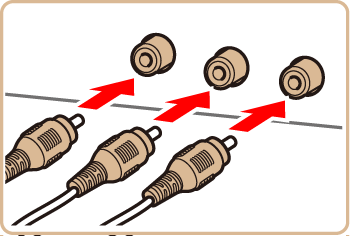Solution
Playback on an HD (High-Definition) TV (using an HDMI Cable)Playback on a Standard-Definition TV (Using a Stereo AV Cable)
By connecting the camera to a TV, you can view your shots on the larger screen of the TV.
For details on connection or how to switch inputs, refer to the TV manual.
Caution
Playback on an HD (High-Definition) TV (using an HDMI Cable)
Connecting the camera to an HDTV with the HDMI Cable HTC-100 (sold separately) enables you to view your shots on the larger screen of the TV. Movies shot at a resolution of [ 


Caution
1. Make sure the camera and TV are off.
2. On the TV, insert the cable plug fully into the HDMI input as shown.
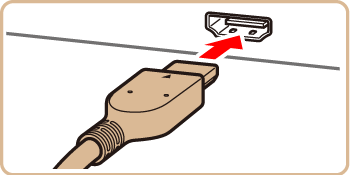
3. On the camera, open the terminal cover and insert the cable plug fully into the camera terminal.
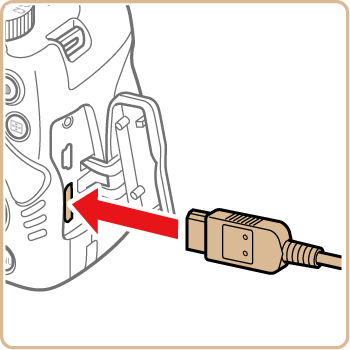
4. Turn the TV on and switch to video input.
5. Press the ⋖Playback⋗ (
Playback on a Standard-Definition TV (Using a Stereo AV Cable)
Connecting the camera to a TV with the Stereo AV Cable AVC-DC400ST (sold separately) enables you to view your shots on the larger screen of the TV as you control the camera.
Caution
 ⋗ button and choose [Video System] on the [
⋗ button and choose [Video System] on the [  ] tab.
] tab.1. Make sure the camera and TV are off.
2. On the TV, insert the cable plugs fully into the video inputs as shown.
Make sure the cable plugs are in video inputs of the same color.
3. On the camera, open the terminal cover and insert the cable plug fully into the camera terminal.
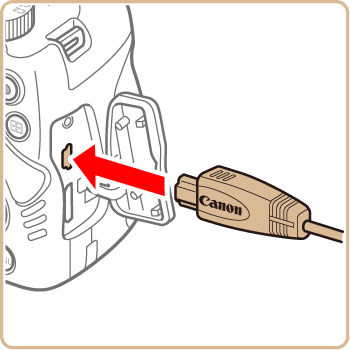
4. Turn the TV on and switch to video input.
5. Press the ⋖Playback⋗ (
Caution
When the camera and TV are connected, you can also shoot while previewing shots on the larger screen of the TV. To shoot, follow the same steps as when using the camera screen. However, AF-Point Zoom, MF-Point Zoom and MF Peaking are not available.