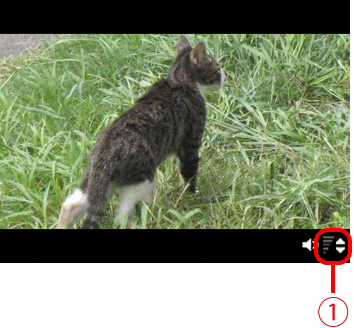Solution
The procedure for playing back movies is explained below.
Caution
The position and shape of the operation buttons, screens displayed, and setting items may differ depending on the model you use.
1. Press the ⋖Playback⋗ (
2. Movies are identified by a [ 
To start playback, press the ⋖


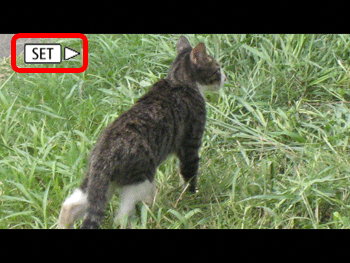
3. Press the ⋖


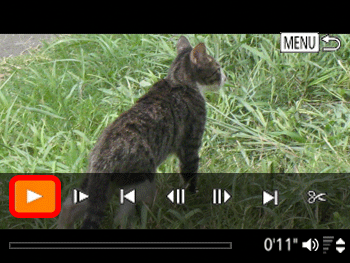
4. Press the ⋖

To adjust the volume when the volume indicator  is no longer displayed, press the ⋖
is no longer displayed, press the ⋖ ⋗⋖
⋗⋖ ⋗ buttons.
⋗ buttons.
 is no longer displayed, press the ⋖
is no longer displayed, press the ⋖ ⋗⋖
⋗⋖ ⋗ buttons.
⋗ buttons.To pause or resume playback, press the ⋖ ⋗ butt
⋗ butt
 ⋗ butt
⋗ buttAfter the movie is finished, [  ] is displayed.
] is displayed.
 ] is displayed.
] is displayed.Caution
To switch to Shooting mode from Playback mode, press the shutter button halfway.
To deactivate Scroll Display, choose MENU ⋗ [  ] tab ⋗ [Scroll Display] ⋗ [Off].
] tab ⋗ [Scroll Display] ⋗ [Off].
 ] tab ⋗ [Scroll Display] ⋗ [Off].
] tab ⋗ [Scroll Display] ⋗ [Off].To have the most recent shot displayed when you enter Playback mode, choose MENU ⋗ [  ] tab ⋗ [Resume] ⋗ [Last shot].
] tab ⋗ [Resume] ⋗ [Last shot].
 ] tab ⋗ [Resume] ⋗ [Last shot].
] tab ⋗ [Resume] ⋗ [Last shot].To change the transition shown between images, access MENU and choose your desired effect on the [  ] tab ⋗ [Transition Effect].
] tab ⋗ [Transition Effect].
 ] tab ⋗ [Transition Effect].
] tab ⋗ [Transition Effect].