Solution
When setting [Flash] to [Auto], [Flash] is not activated if the surroundings are light. However, when shooting with the subject backlit, [Flash] is sometimes used not to make the subject dark. This section describes the setting to shoot the shots with constant flash.
Caution
 ).
).For more information about shooting modes in which the flash cannot be set to on, please refer to the table at the end of the page.
1. Press the ⋖Power⋗ button to turn the camera on.
2. Lift the flash with your finger.
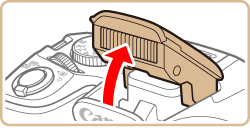
3. Press the ⋖Flash⋗ (
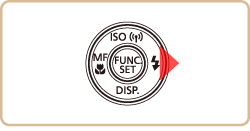
Caution
The setting screen cannot be accessed by pressing the ⋖Flash⋗ (
4. Press the [ 


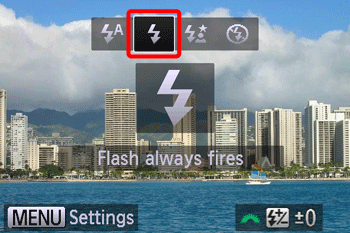
5. If the icon shown in the image below is displayed on the monitor, the setting process is complete.

The flash cannot be set to [On] in the modes indicated in the table below.
| Model | Shooting modes in which the flash cannot be set to [On] |
|---|---|
| PowerShot SX530 HS |  , , , , , , , , , , , , |






