Solution
You can divide AVCHD scenes in order to leave out the best parts and later cut out the rest.
Caution
The operational screen display may differ depending on the model you use.
1. Turn on the camcorder.
2. Press ⋖
3. Play back the desired scene
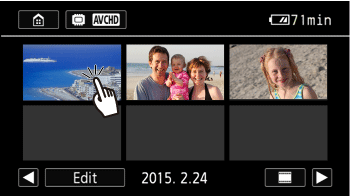
4. Touch the screen to display the playback controls, and then touch [ 

5. Open the screen for dividing scenes.
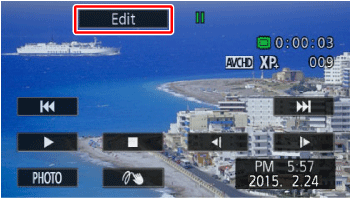
6. Touch [Divide].
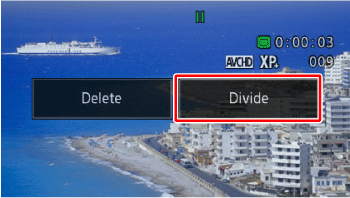
7. Bring the scene to a precise point, if necessary.
 During playback pause During playback pause |  / /  | Frame reverse/advance* |
 During playback During playback |  / /  | Fast playback backward/forward |
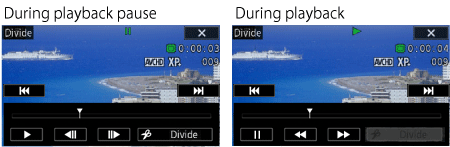
8. Stop playback momentarily at the position you want to divide.
9. Touch [Divide].
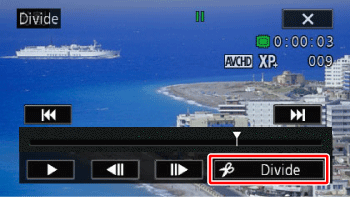
10. Touch [Yes].
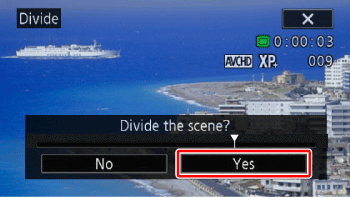
The video from the division point to the end of the scene will appear as a new scene in the index screen.
Caution
The following scenes cannot be divided:
- Video snapshot scenes and other scenes that are too short (less than 3 seconds) cannot be divided.
- Scenes cannot be divided within 1 second from the beginning or the end of the scene.






