Solution
Find desired images quickly on a memory card full of images by filtering image display according to your specified conditions.
Please follow the procedure explained below.
1. Press the ⋖
2. Press the ⋖MENU⋗ button, press the ⋖




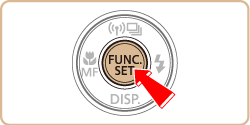
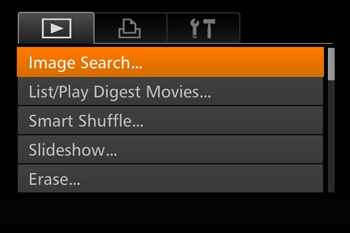
3. Press the ⋖

When [  ] or [
] or [  ] is selected, you can view only images matching this condition by pressing the ⋖
] is selected, you can view only images matching this condition by pressing the ⋖ ⋗⋖
⋗⋖ ⋗ buttons. To perform an action for all of these images together, press the ⋖
⋗ buttons. To perform an action for all of these images together, press the ⋖ ⋗ button and go to step 5.
⋗ button and go to step 5.
 ] or [
] or [  ] is selected, you can view only images matching this condition by pressing the ⋖
] is selected, you can view only images matching this condition by pressing the ⋖ ⋗⋖
⋗⋖ ⋗ buttons. To perform an action for all of these images together, press the ⋖
⋗ buttons. To perform an action for all of these images together, press the ⋖ ⋗ button and go to step 5.
⋗ button and go to step 5.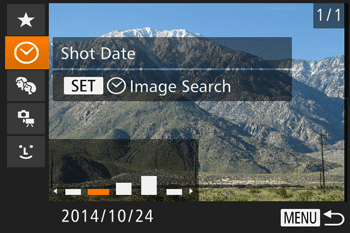
4. Press the ⋖


When you have selected [  ] as the first condition, press the ⋖
] as the first condition, press the ⋖ ⋗ button, and press the ⋖
⋗ button, and press the ⋖ ⋗⋖
⋗⋖ ⋗ ⋖
⋗ ⋖ ⋗⋖
⋗⋖ ⋗ buttons on the next screen to choose a person.
⋗ buttons on the next screen to choose a person.
 ] as the first condition, press the ⋖
] as the first condition, press the ⋖ ⋗ button, and press the ⋖
⋗ button, and press the ⋖ ⋗⋖
⋗⋖ ⋗ ⋖
⋗ ⋖ ⋗⋖
⋗⋖ ⋗ buttons on the next screen to choose a person.
⋗ buttons on the next screen to choose a person. Name Name | Displays images of a registered person. |
 People People | Displays images with detected faces. |
 Date Date | Displays the images shot on a specific date. |
 Favorites Favorites | Displays images tagged as favorites. |
 Still image/Movie Still image/Movie | Displays only still images or movies. Displays still images, movies, or movies shot in [  ]
mode ]
mode |
Caution
When the camera has found no corresponding images for some conditions, those conditions will not be available. Note that [  ] is not available unless people are registered.
] is not available unless people are registered.
 ] is not available unless people are registered.
] is not available unless people are registered.5. Images matching your conditions are displayed in yellow frames. To view only these images, press the ⋖

6. To cancel filtered display, press the ⋖







