Solution
You can change the recording pixels and compression ratio used to save the images you shoot.
1. Set the power to ⋖ON⋗.
2. Press the ⋖MENU⋗ button to display the menu screen.
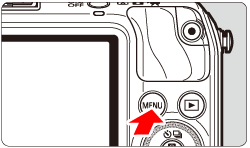
3. Under the [ 
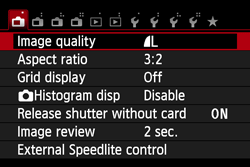
4. Select the image-recording quality.
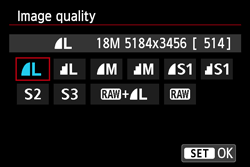
The respective quality’s pixel count and number of possible shots will be displayed to help you select the desired quality. Then press ⋖ 
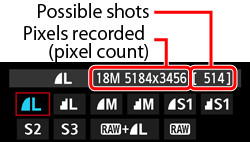
 and
and  ?
?It indicates a different image quality due to a different compression rate. Even with the same number of pixels, the 

but more images can be saved to the card. Both 


The number of possible shots indicated is only approximate. Depending on the shooting conditions, you may be able to take more shots than was indicated. It may also be fewer than indicated.
The maximum burst (1-9) is displayed to the right of the number of possible shots. (When the maximum burst is 10 or larger, it is not displayed.)
Caution
- Number of Recordable Still Photos and Total Movie Recording Time on Memory Cards with EOS M
- Selecting the Appropriate Recording Pixels Depending on the Paper Size (EOS M)






