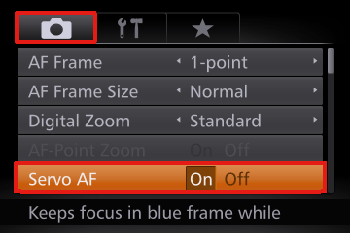With this option, instead of pressing the shutter button, you can simply touch the screen and release your finger to shoot. The camera will focus on subjects and adjust image brightness automatically.
Caution
 ).
). Enable touch-shutter function
1. Press the power button to turn the camera on.
2. Press the ⋖



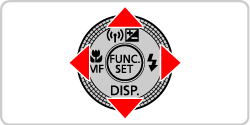
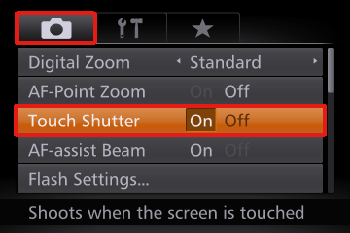
3. The following screen appears.
If the [Touch Shutter] icon appears in the upper left of the screen, the setting is complete.

Choose a subject to focus on and shoot
1. Touch the subject on the screen and keep your finger on the screen.
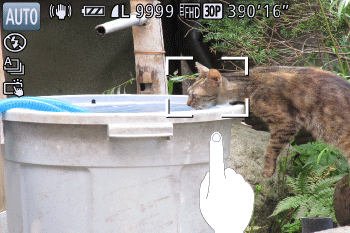
2. The camera beeps twice after focusing. A blue frame is displayed, and the camera will keep the subject in focus and image brightness adjusted (Servo AF)*.
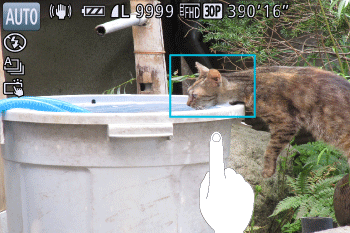
* Please see the "REFERENCE" information at the bottom of this page for more details about [Servo AF].
3. Release your finger from the screen. A shutter sound is played as the camera shoots.

Caution
 ].
].Caution
 ) , it is necessary for the [Servo AF] setting to be set to [On].
) , it is necessary for the [Servo AF] setting to be set to [On].
[Hybrid Auto Mode ] (