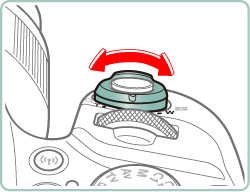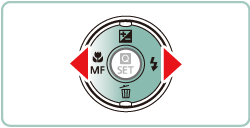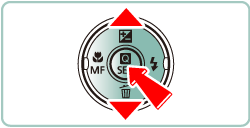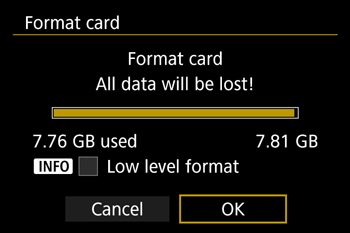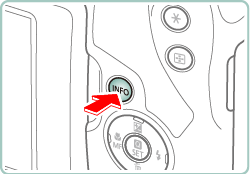Formatting Memory Cards
Before using a new memory card or a card formatted in another device, you should format the card with this camera.
Formatting erases all data on a memory card.
Caution
1. Turn the camera on.
2. Press the 
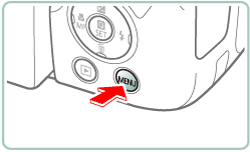
3. The following screen appears.
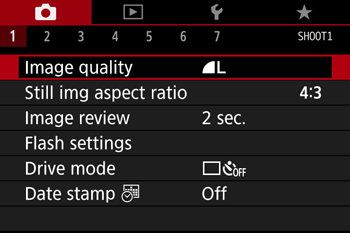
Move the zoom lever to choose the 
4. The following screen appears.

Press the 


5.Press the 

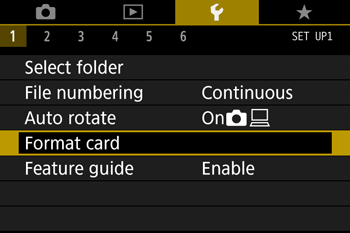
After making a selection, press the 
6. The following screen appears.
Press the 

After making a selection, press the 
7. The following screen appears, and then the memory card is formatted (initialized).
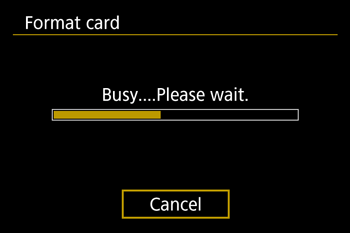
8. When formatting is completed, the following screen appears.
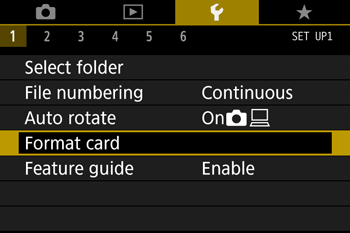
Caution
Caution
Low-Level Formatting
Perform low-level formatting in the following cases: [Memory card error] is displayed, the camera is not working correctly, card image reading/writing is slower, continuous shooting is slower, or movie recording suddenly stops. Low-level formatting erases all data on a memory card.
1. Turn the camera on.
2. Press the 
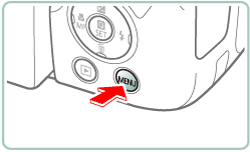
3. The following screen appears.
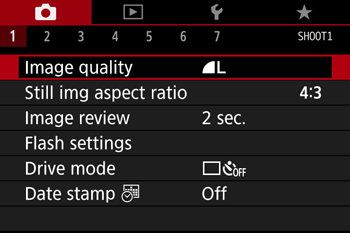
Move the zoom lever to choose the 
4. The following screen appears.

Press the 


5.Press the 

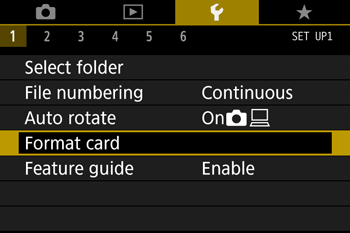
After making a selection, press the 
6. The following screen appears.
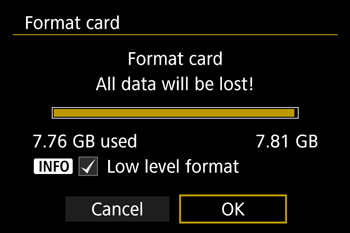
Press the 

Press the 

After making a selection, press the 
7. The following screen appears, and then the memory card is formatted (initialized).
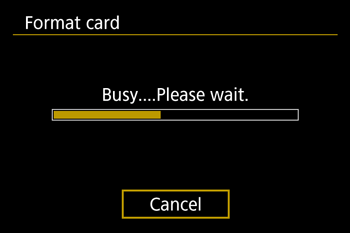
8. When formatting is completed, the following screen appears.
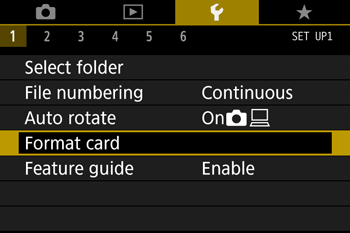
Caution