This section explains how to erase images.
Caution
Erasing images individually
You can erase unwanted images individually.
1. Press the ⋖Playback⋗ (
2. Press the ⋖


3. Press the ⋖Single image erase⋗ (
4. The following screen appears.

5. After [Erase?] is displayed, press the ⋖


6. The current image is now erased.
Caution
 ⋗⋖
⋗⋖ ⋗ buttons to choose [Cancel], and then press the ⋖FUNC./SET⋗ (
⋗ buttons to choose [Cancel], and then press the ⋖FUNC./SET⋗ ( ) button.
) button. ⋗ button while [
⋗ button while [  ] images are displayed will give you the option of choosing [Erase
] images are displayed will give you the option of choosing [Erase  ], [Erase JPEG], or [Erase
], [Erase JPEG], or [Erase  +JPEG] for deletion.
+JPEG] for deletion.Erasing images within a specified range
You can erase images that are in a specified range.
1. Press the ⋖Playback⋗ (
2. Press the ⋖
3. The following screen appears.
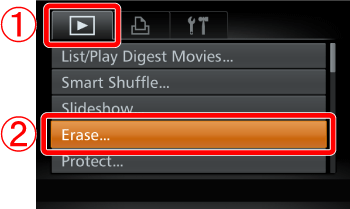








4. The following screen appears.
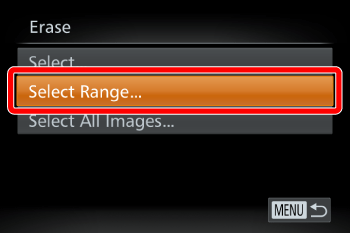
Press the ⋖


Caution
5. The following screen appears.
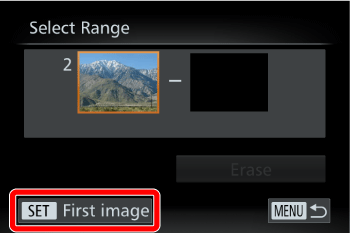
Check whether [First Image] is selected, and then press the ⋖FUNC./SET⋗ (
6. The following screen appears
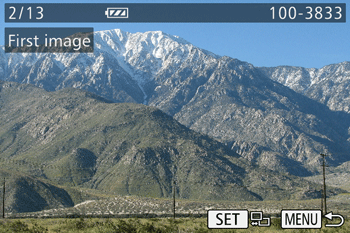
Press the ⋖


7. The following screen appears.
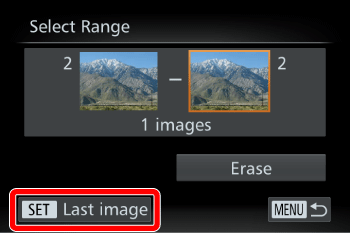
Confirm that [Last image] is selected and press the ⋖
8. The following screen appears.
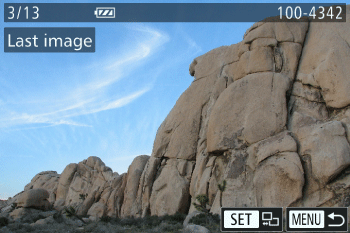
Press the ⋖


9. The following screen appears.
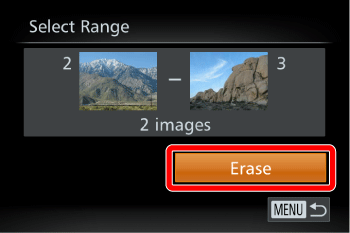
Press the ⋖









