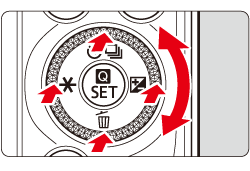You can operate this camera by touching the LCD monitor or using the Main Dial (turning it or pressing the top, bottom, left, or right) to select an item, then pressing the Main Dial’s center button to set it.
Using the Touch Screen (Tap)
By tapping, you can select menus, icons, etc., displayed on the LCD monitor.
1. Use your finger to tap (touch and let go) the LCD monitor. Icons that you can tap are displayed in a frame (except for the menu screen).


2. By tapping [ 
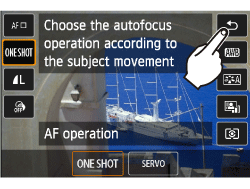
Using the Touch Screen (Drag)
By tapping, you can select menus, icons, etc., displayed on the LCD monitor.
1. Slide your finger while touching the LCD monitor.
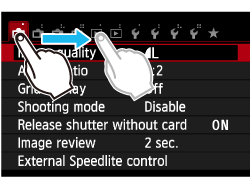
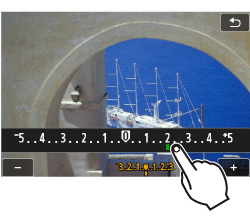
Caution
Caution
If [ 

If touch operation response is slow (for example, because you are wearing gloves), set [Touch control] to [Sensitive] on the 
Using the Main Dial
To select a function, you can turn the dial or press the top, bottom, left, and right edges.
By pressing ⋖