Solution
Switching to Auto (Smart Auto) ModeSwitching to Hybrid Auto Mode
Switching to Creative Shot Mode
Switching to Specific Scenes Mode
The procedure for switching shooting modes is explained below.
Switching to Auto (Smart Auto) Mode
1. Turn the camera on.
2. Set the mode switch to [ 
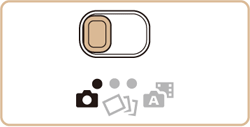
3. Press the [ 


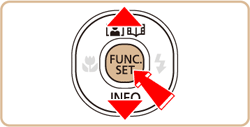
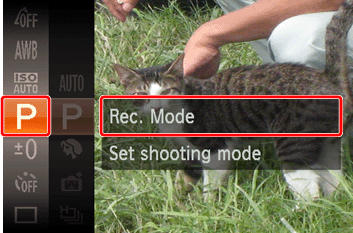
Caution
4. Press the [ 



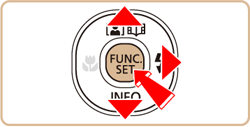

Aim the camera at the subject. The camera will make a slight clicking noise as it determines the scene.

Switching to Hybrid Auto Mode
You can make a short movie of the day (Digest movie). Just by shooting still images, the camera will automatically record a movie clip of the scene immediately before each shot.
1. Turn the camera on.
2. Set the mode switch to [ 
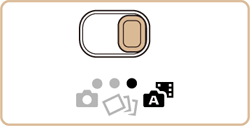
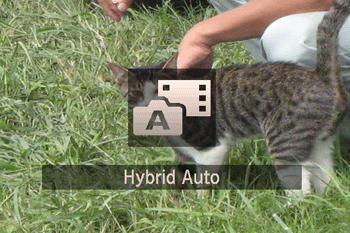
For more impressive digest movies, which are created by automatically recording about 2 – 4 seconds of the scene before each shot, aim the camera at the subject about four seconds before shooting a still image.
Caution
 ] mode, or operating the camera in other ways.
] mode, or operating the camera in other ways. Switching to Creative Shot Mode
The camera determines the subject and shooting conditions, automatically applying special effects and recomposing the shot to emphasize the subject. Six still images are recorded for each shot. You can capture multiple still images with effects using camera-determined settings.
1. Turn the camera on.
2. Set the Mode Switch to [ 
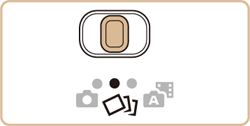

3. You can choose effects for images captured in [ 
 ] button.
] button.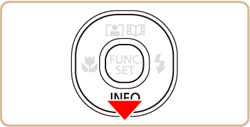

4. Press the [ 


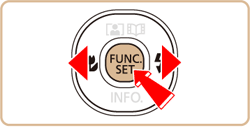

Selectable options are shown below.
 : Auto : Auto | All effects |
 : Retro : Retro | Images resemble old photos |
 : Monochrome : Monochrome | Images are generated in one color |
 : Special : Special | Bold, distinctive-looking images |
 : Natural : Natural | Subdued, natural-looking images |
Switching to Specific Scenes Mode
1. Turn the camera on.
2. Set the mode switch to [ 
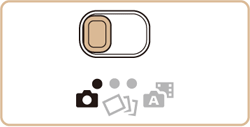
3. Press the [ 


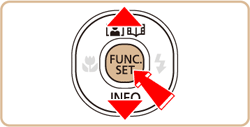
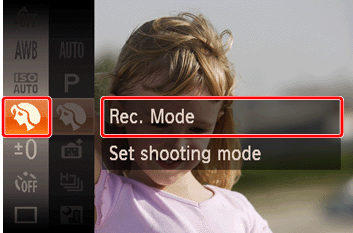
Caution
4. Press the [ 



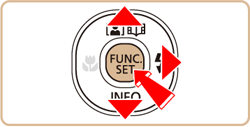
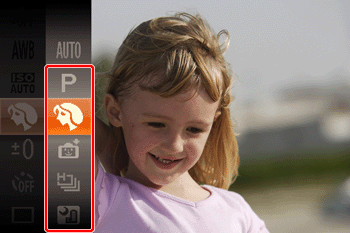
The available shooting modes are listed below.
| Scene | Shooting mode | Effect | |
|---|---|---|---|
| Shooting in Various Conditions | Shoot portraits | [Portrait] ( ) ) | Take shots of people with a softening effect. |
| Shoot evening scenes without using a tripod | [Handheld NightScene] ( ) ) | ・Beautiful shots of evening scenes or portraits with evening scenery in the background, without the need to hold the camera very still (as with a tripod). ・A single image is created by combining consecutive shots, reducing camera shake and image noise. | |
| Shoot under low light | [Low Light] ( ) ) | Shoot with minimal camera and subject shake even in low-light conditions. | |
| Shoot fireworks | [Fireworks] ( ) ) | Vivid shots of fireworks. | |
| Applying Special Effects | Shoot in vivid colors | [Super Vivid] ( ) ) | Shots in rich, vivid colors. |
| Posterized shots | [Poster Effect] ( ) ) | Shots that resemble an old poster or illustration. | |
| Shooting with a Fish-Eye Lens Effect | [Fisheye Effect] ( ) ) | Shoot with the distorting effect of a fish-eye lens. | |
| Shots Resembling Miniature Models | [Miniature Effect] ( ) ) | Creates the effect of a miniature model, by blurring image areas above and below your selected area. | |
| Shooting with a Toy Camera Effect | [Toy Camera Effect] ( ) ) | This effect makes images resemble shots from a toy camera by vignetting (darker, blurred image corners) and changing the overall color. | |
| Shooting in Monochrome | [Monochrome] ( ) ) | Shoot images in black and white, sepia, or blue and white. | |
| Special Modes for Other Purposes | Auto Shooting After Face Detection | [Smart Shutter] ( ) ) | You can choose between the following three options: [Auto Shooting after Smile Detection (Smile)], [Auto Shooting after Wink Detection (Wink Self-Timer)], [Auto Shooting after Detecting New Person (Face Self-Timer)]. |
| Shooting Long Exposures | [Long Shutter] ( ) ) | Specify a shutter speed of 1 – 15 seconds to shoot long exposures. In this case, mount the camera on a tripod or take other measures to prevent camera shake. | |
| High-Speed Continuous Shooting | [High-speed Burst] ( ) ) | You can shoot a series of shots in rapid succession by holding the shutter button all the way down. | |
| Shooting in Program AE | [  ] Mode ] Mode | You can customize many function settings to suit your preferred shooting style. | |
This completes the steps for switching shooting modes.







