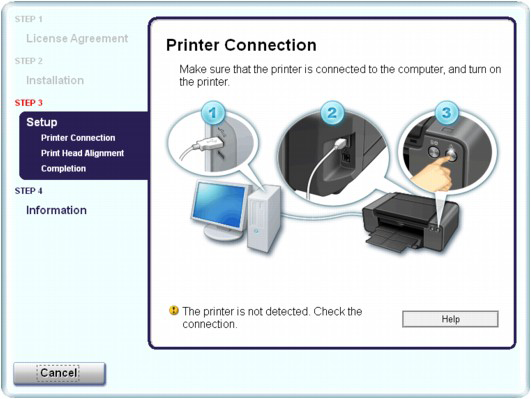Issue
Cause and solution
If the installation does not start even after the Setup CD-ROM is inserted into your computer's disc drive:
Start the installation following the procedure below.
1. Select items from the Start menu as shown below.
2. Double-click the 
If the contents of the CD-ROM are displayed, double-click MSETUP4.EXE.
Caution
- If the CD-ROM icon is not displayed, try the following:
- If the icon is still not displayed, try different discs and see if they are displayed. If other discs are displayed, there is a problem with the Setup CD-ROM. In this case, contact the service center.
Cause and solution
If you are unable to proceed beyond the Printer Connection screen:
If you are unable to proceed beyond the Printer Connection screen, make sure that the USB cable is securely plugged into the USB port of the printer and is connected to the computer, and then follow the procedure below to reinstall the printer driver.
Caution
Cause and solution
1. Click Cancel.
2. Click Start Over on the Installation Failure screen.
3. Click Back on the screen that appears next.
4. Click Exit on the "PIXMA XXX" screen (where "XXX" is your printer's name), then remove the CD-ROM.
5. Turn the printer off.
6. Restart the computer.
7. Make sure that you have no application software running.
8. Insert the CD-ROM again, then perform Easy Install to install the printer driver.
Cause and solution
In other cases:
Follow the procedure described in your setup manual for proper installation.
If the driver was not installed correctly, uninstall the printer driver, restart your computer, then reinstall the driver.
-⋗ [ Delete Extra Copies of the Printer Driver ]
If you reinstall the printer driver, perform Custom Install on the Setup CD-ROM, then select IJ Printer Driver.
Caution