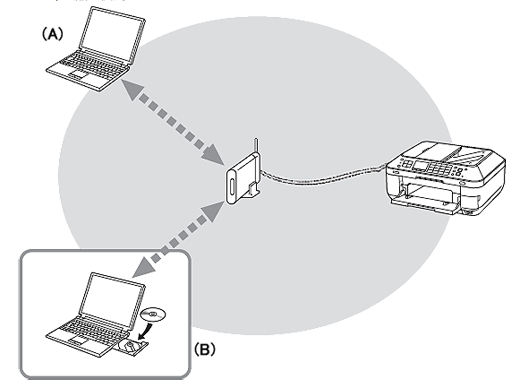About this page
This page is for the PRO-1 with firmware version 2.000 or later.
Check your PRO-1 firmware version while referring to [ How to upgrade the firmware ], and upgrade the firmware if necessary before going through this page.
With the upgraded firmware, you can perform the following:
- Printing in the color hue (in the PRO Mode) that looks like the one on the monitor
- Reducing the Fine Art Paper margin (from 35 mm to 30 mm)
- Printing on Canvas paper
Caution
The latest version of the printer driver needs to be installed.
With Mac OS X v10.4, the above new features are not available.
Use from Additional Computers
When you add or upgrade to a new computer, follow the instructions below in order to use this printer with the new computer:
Caution
In order to use this printer with the computer (B),
1. Insert the Setup CD-ROM into the computer from which you want to use the machine.
2. Follow the on-screen instructions to install the software.
Other settings are not required.
A: Computer from which the machine can be used currently
B: Additional computers on the same network
It enables the computer to use the machine.
Caution
Install the Software
Let’s perform the software installation.
Caution
Quit all applications before installation.
1. Download the printer driver from the download library.
2. Double-click the downloaded .dmg file to extract it.
3. Double-click the [pkg] file.
4. Follow the instructions on the screen to install the driver.
5. Click [Close] to complete the installation.
6. In System Preferences, click [Print & Scan] and click [+].
7. Select [Add Printer or Scanner...].
8. Wait for a while, then select [Canon PRO-1 v1-1 series] and click [Add].
When selecting [Canon PRO-1 v1-1 series], select the one with [Canon IJ Network] in the Kind column.
9. Confirm that [Canon PRO-1 v1-1 series] is added to the printer list.
This concludes the wired LAN setup.