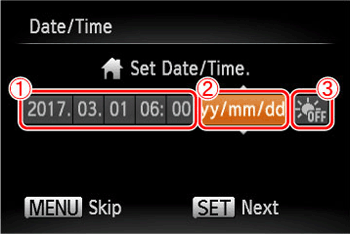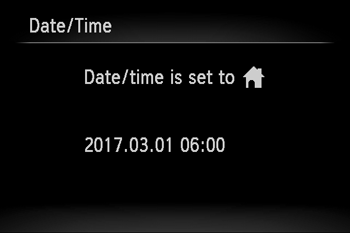Solution
Charging the Battery PackInserting the Battery Pack and Memory Card
Setting the Date and Time
Shooting
Follow the steps below to get started with your new camera.
Charging the Battery Pack
Before use, charge the battery pack with the included charger. Be sure to charge the battery pack initially, because the camera is not sold with the battery pack charged.
1. After aligning the 



2. Charge the battery pack.
 and plug the charger into a power outlet
and plug the charger into a power outlet  .
. 

Caution
3. After unplugging the battery charger, remove the battery pack by pushing it in 


Caution
To protect the battery pack and keep it in optimal condition, do not charge it continuously for more than 24 hours.
Caution
Inserting the Battery Pack and Memory Card
Insert the included battery pack and a memory card (sold separately).
Caution
Note that before using a memory card that is new or has been formatted in another device, you should format the memory card with this camera.
1. Slide the cover 


2. Insert the battery pack.
While pressing the battery lock in the direction of the arrow, insert the battery pack as shown and push it in until it clicks into the locked position.



3. Insert the memory card.


4. Close the cover.
Lower the cover 


Setting the Date and Time
Set the current date and time correctly as follows if the [Date/Time] screen is displayed when you turn the camera on. Information you specify this way is recorded in image properties when you shoot, and it is used when you manage images by shooting date or print images showing the date. You can also add a date stamp to shots, if you wish.
Caution
1. Press the power button to turn the camera on.
The [Date/Time] screen is displayed.
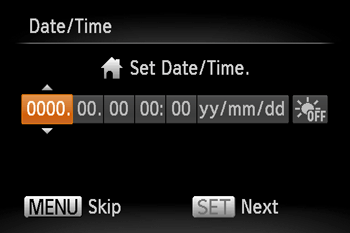
2. Set the date and time.
Press the [ 











 ] button.
] button. 3. The [Time Zone] screen appears.
Press the [ 

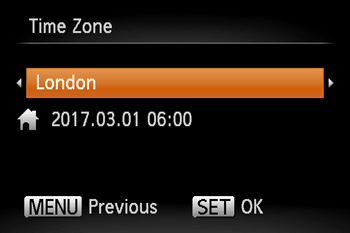
4. Press the [ 
Shooting
Note that initially, the FUNC./SET button and some others are disabled to prevent mistakes as you learn how to use the camera (Easy Auto).
1. Aim the camera at the subject.
The camera will make a slight clicking noise as it determines the scene.
2. Compose the shot.
To zoom in and enlarge the subject, move the zoom lever toward [ 


3. Focus.
Press the shutter button lightly, halfway down. The camera beeps twice after focusing, and AF frames are displayed to indicate image areas in focus.

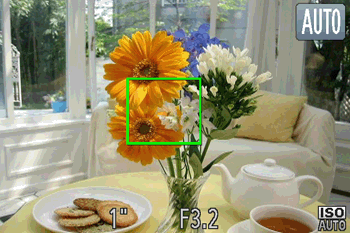
4. Shoot.

This concludes the guide to getting started with your new camera.