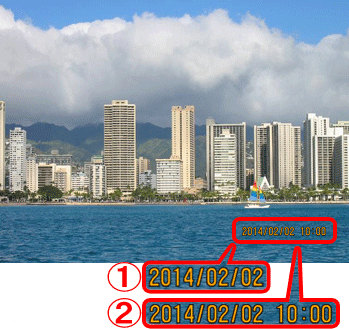Solution
The camera can add the shooting date to the lower-right corner of images.
For a list of the shooting modes in which [Date Stamp] setting configuration is possible, please refer to the table below.
Caution
Caution
The procedure for adding a date stamp to images during shooting is explained below.
1. Press the ⋖Power⋗ button to turn the camera on.
2. Press the ⋖ 

3. Press the ⋖



Press the ⋖ 
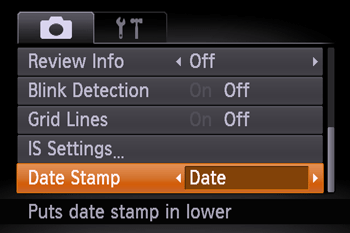
4. When [Date Stamp] is set to [Date] or [Date & Time], [Date] is displayed on the LCD monitor.

5. The [Date Stamp] will be added to the images as shown below:


Caution
It is not possible to edit the displayed date, color, style, or position of date stamps.
Shooting modes in which the [Date Stamp] setting can be configured:

| Model | Shooting Mode | |||||||||
 |
 |
 |
 |
 |
 |
 |
 |
 |
 |
|
| PowerShot D30 |  |
 |
 |
 |
 |
 |
 |
 |
 |
 |