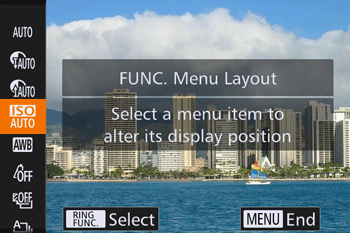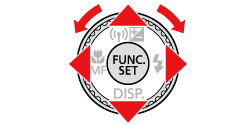The display of FUNC. menu items can be customized. Functions not shown on this menu will be available on the [ 
Choosing Items to Include in the Menu
1. Turn the camera on.
2. Press the ⋖MENU⋗ button, choose [FUNC. Menu Layout] on the [ 

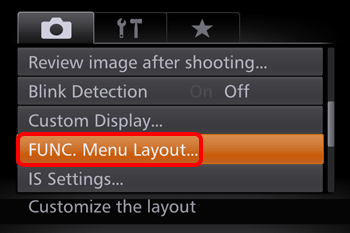
3. Press the ⋖






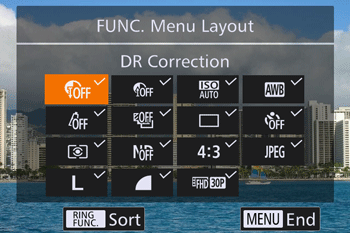
Caution
Selected items (labeled with a [ 
Items without a [ 

4. Press the ⋖MENU⋗ button, choose [OK]
(either press the ⋖



Caution
 ⋗ button when the FUNC. menu is displayed.
⋗ button when the FUNC. menu is displayed.Rearranging Menu Items
1. Turn the camera on.
2. Press the ⋖MENU⋗ button, choose [FUNC. Menu Layout] on the [ 

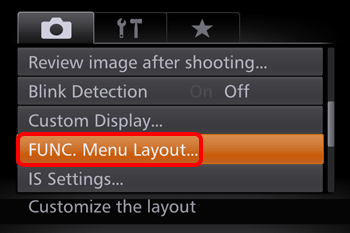
3. Press the ⋖
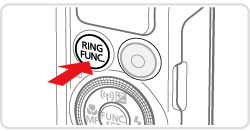
4. Press the ⋖

Press the ⋖