Solution
With ZoomBrowser EX, you can write selected images to a CD.
This function is only compatible with a computer equipped with a standard drive that can write data to a CD (such as a CD drive, a DVD drive or a Blu-ray drive).
In order to perform this operation, it is necessary to install [ZoomBrowser EX] from the CD-ROM (EOS DIGITAL
Solution Disk) supplied with the product.
Caution
This function can only be used with a computer that satisfies the system requirements below.
Caution
It is not possible to save images to DVD-R/DVD-RW discs with this function.
1. Place a CD-R/RW disc in the CD-R/RW drive. If a window like the one below appears, click [ 

2. Double-click the [ZoomBrowser EX] shortcut icon on your desktop to start [ZoomBrowser EX].

If you cannot find the [ZoomBrowser EX] shortcut icon on your desktop, click [Start](

3. The dialog box below appears. Click [Export] and [Backup to CD].

4. [Backup to CD] window appears.

5. Select the images you want to write to the CD.
Select 


After selecting the images to save to the CD-R/RW disc, click 
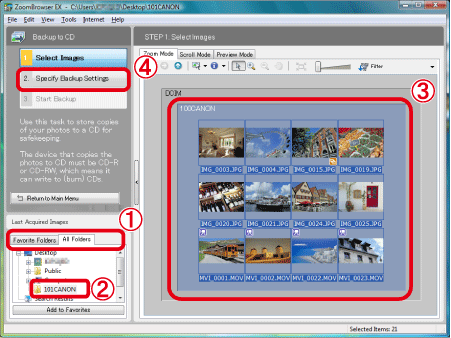
6. Specify the settings for writing to the CD-R/RW disk.
You can set the CD title to anything you like. Up to 11 characters can be entered.

7. Click the [Finish] button. Writing to the CD-R/RW begins.

8. The following window appears while images are being written to the CD.

9. The main window appears when writing is completed.

This completes procedures for saving movies or photos to the CD.
Caution
If your computer satisfies the system requirements for the supplied software, images downloaded with EOS Utility, ZoomBrowser EX (for Windows), or ImageBrowser (for Macintosh) are saved in folders by their shooting dates so that you can easily sort these images.






