Solution
The function adjusting the color tone so that white objects look white in the picture is called white balance (WB). Normally, the ⋖AWB⋗ (Auto) setting will obtain the correct white balance. If natural-looking colors
cannot be obtained with ⋖AWB⋗, you can select the white balance that matches the light source or set it manually by shooting a sheet of white
paper, etc.
Caution
To set the White Balance, follow the steps below.
1. Set the power to ⋖ON⋗.
2. Touch [Q] to display the Quick Control screen.
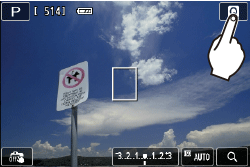
3. Tap a white balance to select it.
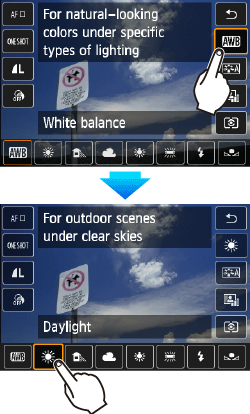

For more information on registering custom white balance, please refer to the instruction manual that came with your camera.
This completes the white balance setting.






