Solution
When shooting a scene having both bright and dark areas. When you take a picture, three continuous shots will be taken at different exposures. The loss of detail in highlights and shadows will be reduced in the final image.
1. Set the power to ⋖ON⋗.
2. Tap [P], and then select [HDR Backlight Control].

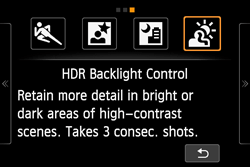
3. While shooting, hold the camera firmly and steadily.

Compared with other shooting modes, the shooting area will be smaller.
While shooting, hold the camera firmly and steadily. If the continuous shots are very misaligned due to camera shake, etc., they may not align properly in the final image.
Caution
The AF-assist beam will be emitted.
Flash cannot be used.
Note that the image may not be rendered with a smooth gradation and may look irregular or have significant noise.
HDR Backlight Control may not be effective for excessively backlit scenes or extremely high-contrast scenes.
When shooting subjects that are sufficiently bright, for example for normally lit scenes, the image may look unnatural because of the applied HDR effect.
 +
+  or
or  cannot be selected. With other shooting modes, if
cannot be selected. With other shooting modes, if  +
+  or
or  is set, the picture will be recorded in
is set, the picture will be recorded in  .
.If you shoot a moving subject, ghost-like images of the subject may result.
The image alignment may not function properly with repetitive patterns (lattice, stripes, etc.), flat or single-tone images, or greatly misaligned shots caused by camera shake.
Compared to normal shooting, recording the image to the card will take longer. During the processing of the images, [BUSY] will be displayed and you cannot take another picture until the processing is completed.
You cannot use Creative filters when shooting.
Final image simulation is not available.
If the shooting mode is set to ⋖ ⋗ or ⋖
⋗ or ⋖ ⋗, direct printing is not possible. Select another mode to perform direct printing.
⋗, direct printing is not possible. Select another mode to perform direct printing.
 ⋗ or ⋖
⋗ or ⋖ ⋗, direct printing is not possible. Select another mode to perform direct printing.
⋗, direct printing is not possible. Select another mode to perform direct printing.





