Solution
Find desired images quickly on a memory card full of images by filtering image display according to your specified conditions.
Please follow the procedure explained below.
1. Press the ⋖ 
2. Press the ⋖MENU⋗ button, and then press the ⋖



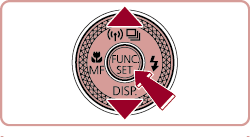
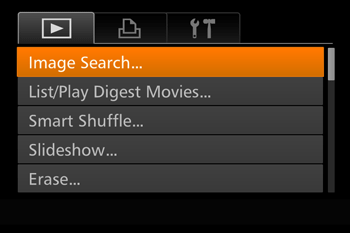
3.Press the ⋖

When [  ] or [
] or [  ] is selected, you can view only images matching this condition by pressing the ⋖
] is selected, you can view only images matching this condition by pressing the ⋖  ⋗⋖
⋗⋖ ⋗ buttons or turning the ⋖
⋗ buttons or turning the ⋖ ⋗ dial. To perform an action for all of these images together, press the ⋖
⋗ dial. To perform an action for all of these images together, press the ⋖  ⋗ button and go to step 5.
⋗ button and go to step 5.
 ] or [
] or [  ] is selected, you can view only images matching this condition by pressing the ⋖
] is selected, you can view only images matching this condition by pressing the ⋖  ⋗⋖
⋗⋖ ⋗ buttons or turning the ⋖
⋗ buttons or turning the ⋖ ⋗ dial. To perform an action for all of these images together, press the ⋖
⋗ dial. To perform an action for all of these images together, press the ⋖  ⋗ button and go to step 5.
⋗ button and go to step 5.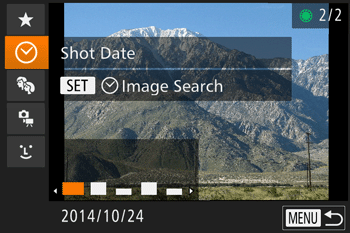
4. Press the ⋖


When you have selected [  ] or [
] or [  ] as the first condition, choose the second by pressing the ⋖
] as the first condition, choose the second by pressing the ⋖ ⋗⋖
⋗⋖ ⋗ buttons, and then turn the ⋖
⋗ buttons, and then turn the ⋖ ⋗ dial to view only matching images. To switch to filtered image display, press the ⋖
⋗ dial to view only matching images. To switch to filtered image display, press the ⋖ ⋗ button and go to step 5.
⋗ button and go to step 5.
 ] or [
] or [  ] as the first condition, choose the second by pressing the ⋖
] as the first condition, choose the second by pressing the ⋖ ⋗⋖
⋗⋖ ⋗ buttons, and then turn the ⋖
⋗ buttons, and then turn the ⋖ ⋗ dial to view only matching images. To switch to filtered image display, press the ⋖
⋗ dial to view only matching images. To switch to filtered image display, press the ⋖ ⋗ button and go to step 5.
⋗ button and go to step 5.When you have selected  as the first condition, press the ⋖
as the first condition, press the ⋖  ⋗ button, and press the ⋖
⋗ button, and press the ⋖ ⋗⋖
⋗⋖ ⋗⋖
⋗⋖ ⋗⋖
⋗⋖ ⋗ buttons on the next screen to choose a person.
⋗ buttons on the next screen to choose a person.
 as the first condition, press the ⋖
as the first condition, press the ⋖  ⋗ button, and press the ⋖
⋗ button, and press the ⋖ ⋗⋖
⋗⋖ ⋗⋖
⋗⋖ ⋗⋖
⋗⋖ ⋗ buttons on the next screen to choose a person.
⋗ buttons on the next screen to choose a person. Favorites Favorites | Displays images tagged as favorites. |
 Shot Date Shot Date | Displays the images shot on a specific date. |
 People People | Displays images with detected faces. |
 Still image/ Movie Still image/ Movie | Displays still images, movies, or movies shot in [  ] mode. ] mode. |
 Name Name | Displays images of a registered person. |
Caution
When the camera has found no corresponding images for some conditions, those conditions will not be available.
5. Images matching your conditions are displayed in yellow frames. To view only these images, press the ⋖ 


6. To cancel filtered display, press the ⋖






