Solution
The procedure for shrinking an image`s resolution and saving it as a new image is explained below.
Caution
The position and shape of the operation buttons or screens displayed may differ according to the model you use.
1. Press the [ 
2. Press the ⋖MENU⋗ button and choose [Resize] on the [ 
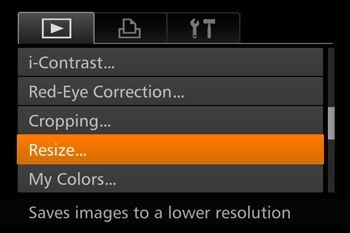
3. Press the [ 


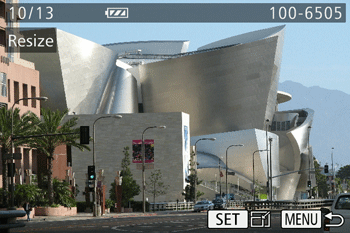
4. Press the [ 


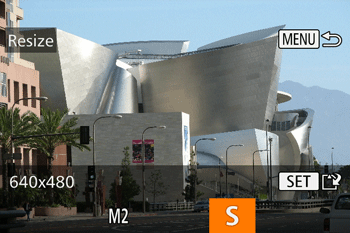
Caution
Images cannot be resized to a higher resolution.
5. Press the [ 


The image is now saved as a new file.
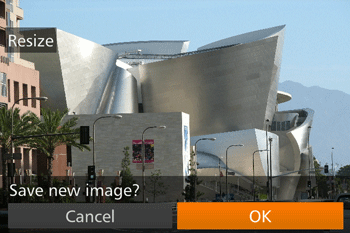
6. Press the ⋖MENU⋗ button. [Display new image?] is displayed. Press the [ 


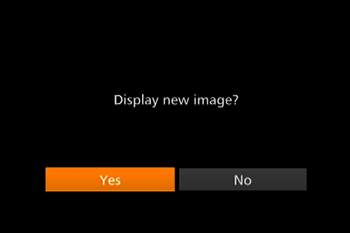
The saved image is now displayed.
Caution
 ].
].*A function for capturing RAW images may not be available depending on the model you use.
This completes the steps for shrinking an image`s resolution and saving it as a new image.







