Solution
You may need more accurate focusing for portrait photography, macro shooting for subjects that are right nearby, and zoom shooting for subjects that are far away.
With the model you are using, you can check the focus of images taken and display them magnified on the camera monitor.
Caution
 ) mode or [Stitch Assist]* (
) mode or [Stitch Assist]* ( ) mode, it is not possible to check the focus (by using the focus check function).
) mode, it is not possible to check the focus (by using the focus check function).* Only applicable to supported models.
1. Press the ⋖Power⋗ button on the camera.
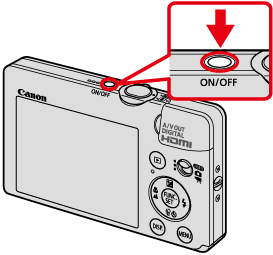
2. Press the ⋖MENU⋗ (
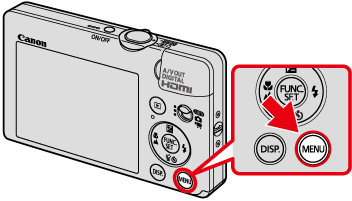
3. The following screen appears on the LCD monitor.
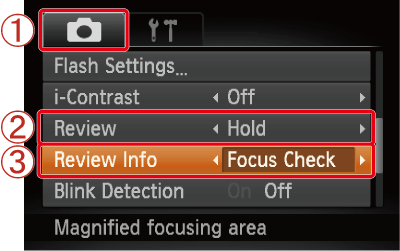
Operate the ⋖directional buttons⋗ to select 

Operate the ⋖directional buttons⋗ to set 
Operate the ⋖directional buttons⋗ to set 
After making these settings, press the ⋖MENU⋗ (
This completes the settings for checking focus.
4. Shoot images of a subject with the camera.
5. The following window appears.
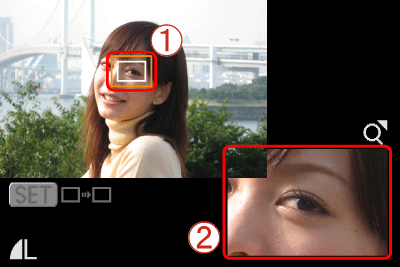


The position where the image was in focus when it was taken appears in the upper left part of the screen.
6. If you turn the ⋖Zoom Lever⋗ toward Telephoto (
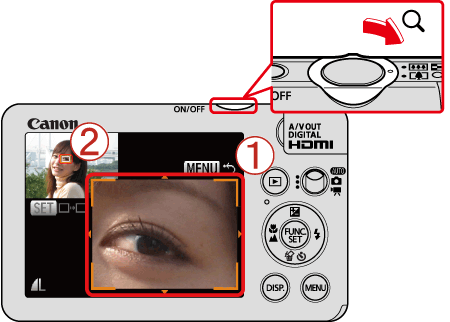
You can change 
You can move 
For portrait photography, we recommend checking focus on the subject's eye or nose, whichever is nearer the camera, or another part that is sharply defined.
7. If more than one white frame appears, the display at the bottom right switches each time you press the ⋖FUNC./SET⋗ (

After confirming that 


If white frames do not appear or only one white frame appears during shooting, the 

Press the ⋖Shutter Button⋗ halfway to return to shooting mode.
When shooting next time, the screen to check the focus appears, as shown above.
If you want to cancel [Focus Check], set [Review Info] to [Off] by referring to procedure 3.






