Solution
You can capture video snapshot scenes or photos from a previously recorded scene. For example, you may want to print photos from video recorded at a party or create a small video clip using video snapshot scenes from the highlights of an event.
Caution
The operational screen display may differ depending on the model you use.
1. Turn on the camcorder.
2. Press ⋖
3. Play back the scene from which you want to capture the video snapshot scene.


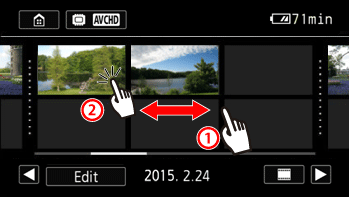
4. Pause the playback at the point you want to capture.
Touch the screen to display the playback controls, and then press [ 
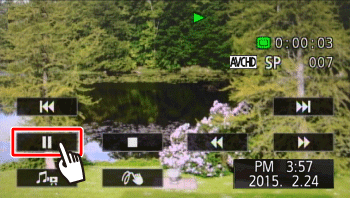
5. Touch [ 

Caution
The size of captured photos will be 1920x1080.
The data code of the photos will reflect the date and time of recording of the original scene.
Photos captured from a scene with a lot of fast movement may be blurred.]
Photos will be recorded on the memory selected for recording photos.






