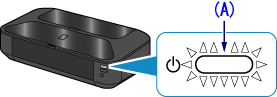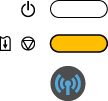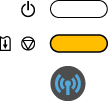Wireless Setup Using WPS (Wi-Fi Protected Setup)
Before Starting Wireless Connection Setup
Caution
Make sure that the printer is turned on.
If the power is on, the (white) POWER lamp (A) will be lit.
1. Make sure that the button on the access point is ready to be pressed.
2. Hold down the Wi-Fi button (B) on the printer until the (white) POWER lamp flashes once, then release the Wi-Fi button after the flash.
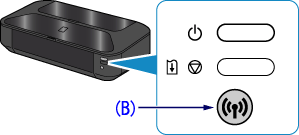
3. When the (blue) Wi-Fi lamp flashes quickly and the (white) POWER lamp is lit as shown in the illustration below, press and hold the button on the access point within one minute and thirty seconds.
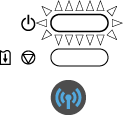
4. Make sure that the (blue) Wi-Fi lamp and the (white) POWER lamp are lit.
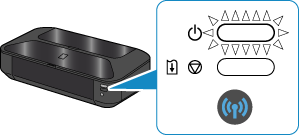
Caution
If the (orange) Alarm lamp lights up, see "If the Alarm lamp lights up" below in this page and follow the instructions there.
The wireless LAN setup using WPS is completed.
Install the software.
If the Alarm lamp lights up
After checking the below points, wait for a while and configure wireless connection setting again.
- Press the button on only one access point.
- Check the security settings of the access point.
Is the network device (router, etc.) turned on? If the network device is already turned on, turn it off, then turn it back on.
- Are the computer and network device configured?
- Are the access point and printer installed in an open space where wireless communications are possible?
- Is the access point operating in IEEE802.11n (2.4 GHz), IEEE802.11g or IEEE802.11b?