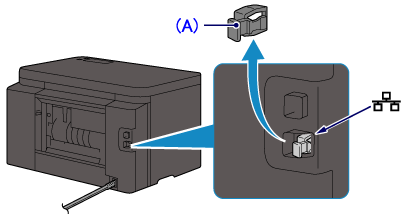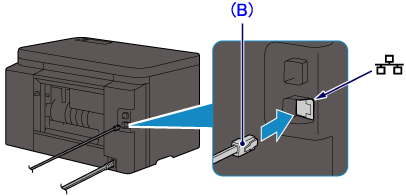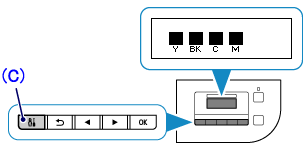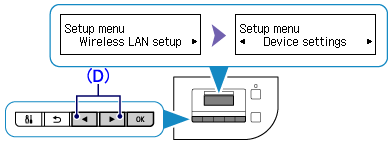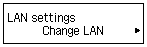Issue
Cause and solution
Wired Setup
Before Configuring Wired Settings
Caution
Make sure that the printer is turned on.
Cause and solution
1. You will need an Ethernet cable (sold separately).
Cause and solution
2. Remove the Cap (A) from the port located on the left side at the back of the printer.
Cause and solution
3. Connect the printer and a network device (router, etc.) with an Ethernet cable (B).
Caution
Do not connect to any other port.
Cause and solution
4. Confirm that the following screen is displayed.
If another screen is displayed, press the Setup button (C) on the printer.
Press the Setup button.
Cause and solution
5. Use the 
Press the OK button.
Cause and solution
6. Select [LAN settings].
Press the OK button.
Cause and solution
7. Select [Change LAN].
Press the OK button.
Cause and solution
8. Select [Wired LAN active].
Press the OK button.
Cause and solution
9. When the left screen appears, press the Setup button.
When connection is complete, [LAN] appears at the right of the screen.
Cause and solution
The wired LAN setup is completed.
Install the Software.
-⋗ [ How to install the software from the Setup CD or from the Setup & Manual site (wired LAN connection) ]