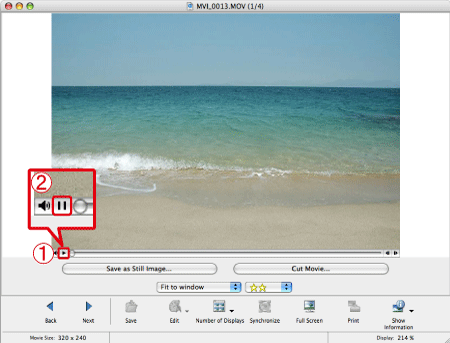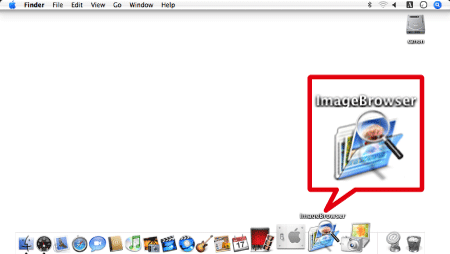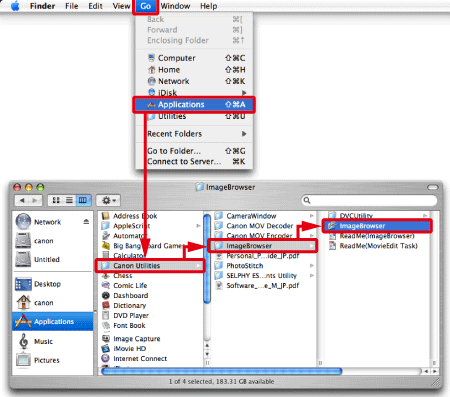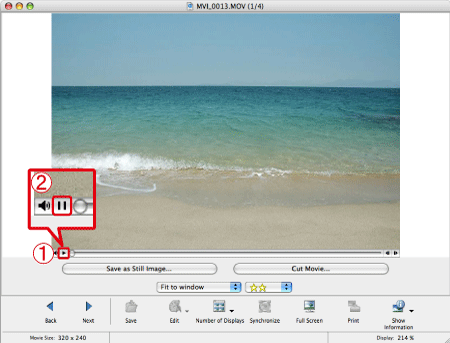Caution
To play back movies on a Macintosh computer, you need to install [ImageBrowser] from the supplied CD-ROM (Canon Digital Camera Solution Disk) beforehand.
The information provided here uses Mac OS X (version 10.4) and [ImageBrowser version 6.4] as examples. Depending on your Mac OS X or software version, the screen indications and operation procedures may differ slightly.
[ImageBrowser] can only play back movies that are in the [AVI (.AVI)] and [MOV (.MOV)] formats.
Please transfer the movies or images that you want to play back to your computer beforehand. For details on how to transfer movies to a computer, please refer to the following pages.
Using the Supplied Software to Transfer images to a Macintosh computer
Playing back movies using [ImageBrowser]
1. Click the [ImageBrowser] icon in [Dock] (the task bar that is displayed at the bottom of the desktop).
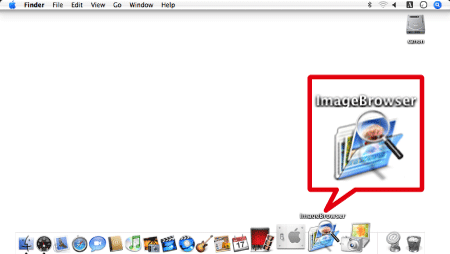
If you do not see the [ImageBrowser] icon in [Dock], click [Go] in the menu bar, select [Applications] -⋗ [Canon Utilities] -⋗ [ImageBrowser], and then click [ImageBrowser] to start the software.
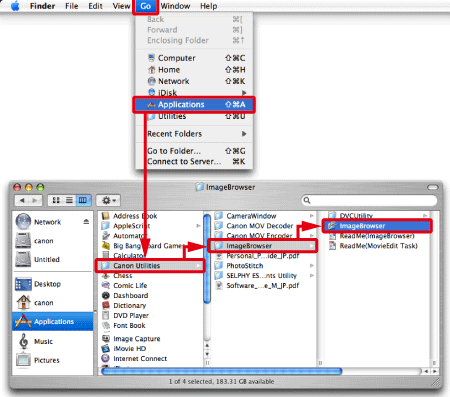
2. [ImageBrowser] starts, and the following window appears.

 Click the [Favorite Folders] tab or the [All Folders] tab.
Click the [Favorite Folders] tab or the [All Folders] tab.
 Select the folder where the target file is saved. (Movies are saved to the [Pictures] folder by default.)
Select the folder where the target file is saved. (Movies are saved to the [Pictures] folder by default.)
 Double-click the target movie.
Double-click the target movie.
3. The following window appears, and the selected movie is played back.