Solution
If you lose track of a subject while zoomed in, you can find it more easily by temporarily zooming out.
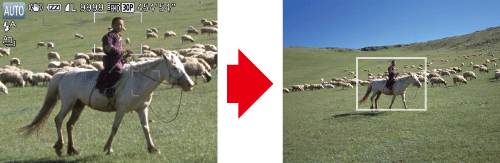
1. Press the ⋖Power⋗ button to turn the camera on.
2. Press and hold the ⋖
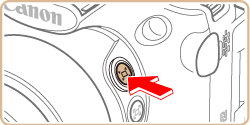
The camera zooms out and displays a white frame around the area previously shown (before you pressed the ⋖
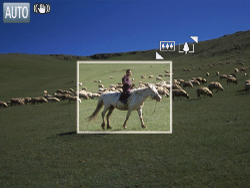
3. Aim the camera so that the subject enters the white frame, and then release the ⋖
The previous magnification is now restored, so that the area outlined in white fills the screen again.

Caution
Some shooting information is not displayed while the camera is zoomed out.
During movie shooting, the white frame is not displayed if you press the ⋖ ⋗ button. Also note that camera operating sounds such as zooming will be recorded.
⋗ button. Also note that camera operating sounds such as zooming will be recorded.
 ⋗ button. Also note that camera operating sounds such as zooming will be recorded.
⋗ button. Also note that camera operating sounds such as zooming will be recorded.Caution
If you prefer to shoot at the zoom factor of the screen in step 2, press the shutter button all the way down.
You can adjust the zoom factor that the camera will revert to when you release the ⋖  ⋗ button by moving the zoom lever to resize the white frame while you hold the ⋖
⋗ button by moving the zoom lever to resize the white frame while you hold the ⋖  ⋗ button.
⋗ button.
 ⋗ button by moving the zoom lever to resize the white frame while you hold the ⋖
⋗ button by moving the zoom lever to resize the white frame while you hold the ⋖  ⋗ button.
⋗ button.To adjust how much the camera zooms out when the ⋖ ⋗ button is pressed, press the ⋖MENU ⋗ button and choose one of the three options in [
⋗ button is pressed, press the ⋖MENU ⋗ button and choose one of the three options in [  Display Area] on the [
Display Area] on the [  ] tab.
] tab.
 ⋗ button is pressed, press the ⋖MENU ⋗ button and choose one of the three options in [
⋗ button is pressed, press the ⋖MENU ⋗ button and choose one of the three options in [  Display Area] on the [
Display Area] on the [  ] tab.
] tab.The zoom factor cannot be changed with the ⋖ ⋗ button after you press the shutter button all the way down in self-timer mode.
⋗ button after you press the shutter button all the way down in self-timer mode.
 ⋗ button after you press the shutter button all the way down in self-timer mode.
⋗ button after you press the shutter button all the way down in self-timer mode.






