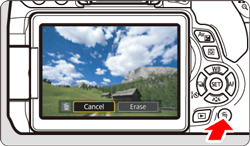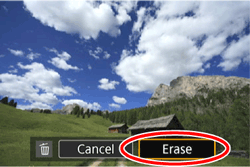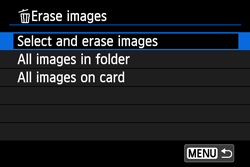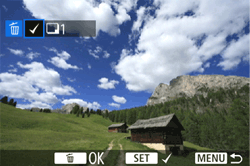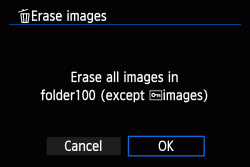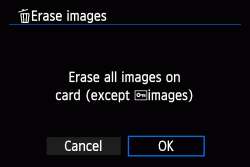Solution
Erasing a Single ImageCheckmarking Images to be Erased in a Batch
Erasing All Images in a Folder
Deleting All Images on a Card
You can either select and erase unnecessary images one by one or erase them in one batch. Protected images will not be erased.
Caution
Once an image is erased, it cannot be recovered. Make sure you no longer need the image before erasing it. To prevent important images from being erased accidentally, protect them. Erasing a RAW+JPEG image will erase both the RAW and JPEG images.
Erasing a Single Image
1. Set the camera’s power switch to [ON].
2. Press [ 

3. Press the [ 
The Erase menu will appear.
4. [Press the [ 

The image displayed will be erased.
Checkmarking Images to be Erased in a Batch
By appending checkmarks to the images to be erased, you can erase multiple images at one time.
1. Press the [MENU] button to display the menu screen.

2. Press the [ 


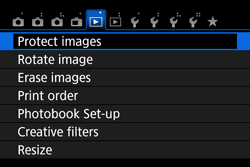
3. Press the [ 


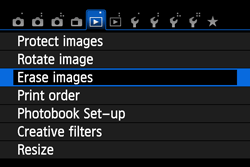
4. Press the [ 


An image will be displayed.
5. Press the [ 


 ] will be displayed on the upper left of the screen.
] will be displayed on the upper left of the screen.
 ] button. To return to the single-image display, press the [
] button. To return to the single-image display, press the [  ] button.
] button.6. Erase the image.
 ].
]. ] key to select [OK], then press [
] key to select [OK], then press [  ].
].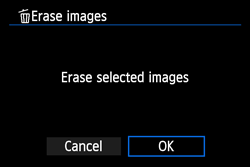
The selected images will be erased.
Erasing All Images in a Folder
You can erase all the images in a folder at one time.
1. Press the [MENU] button to display the menu screen.

2. Press the [ 


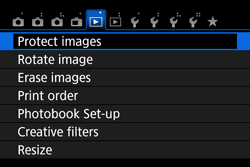
3. Press the [ 


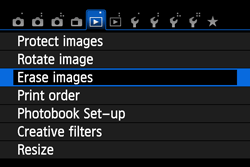
4. Press the [ 


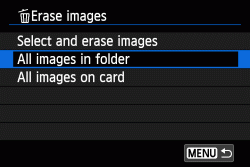
5. Press the [ 


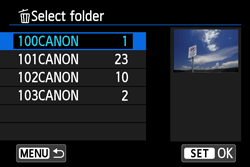
6. Press the [ 

All the images in the folder will be erased.
Deleting All Images on a Card
You can erase all the images on a card at one time.
1. Press the [MENU] button to display the menu screen.

2. Press the [ 


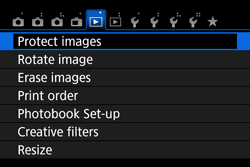
3. Press the [ 


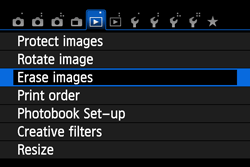
4. Press the [ 


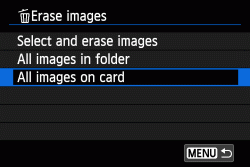
5. Press the [ 

All the images on the card are erased at one time.
Caution
To erase all images including protected images, format the card.